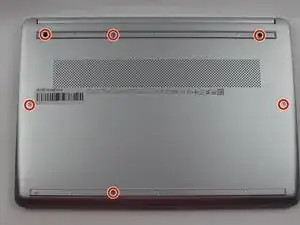Introduction
Is your laptop overheating, are you struggling to keep your device cool, and is this resulting in your device crashing. If that's the case, you are more likely than not have damaged fans. Fans are a necessary component on all laptops that are responsible for managing cooling and expelling heat. In the event yours is damaged it is urgent you repair as soon as possible. Overheating on a device can lead to long term damage on other parts.
Tools
Parts
-
-
Insert a nylon spudger into the seam between the lower case and chassis.
-
Pry around the entire perimeter until the lower case fully releases.
-
Remove the lower case.
-
To reassemble your device, follow the above steps in reverse order.
Take your e-waste to an R2 or e-Stewards certified recycler.
Repair didn’t go as planned? Try some basic troubleshooting or ask our Answers community for help.