How do I convert tabs to spaces in Notepad++?
I found a webpage that suggests it's possible, but I couldn't find any information about how to do it.
I would like to be able to do that, because some web forms don't respect code with tabs in them.
How do I convert tabs to spaces in Notepad++?
I found a webpage that suggests it's possible, but I couldn't find any information about how to do it.
I would like to be able to do that, because some web forms don't respect code with tabs in them.
To convert existing tabs to spaces, press Edit->Blank Operations->TAB to Space.
If in the future you want to enter spaces instead of tab when you press tab key:
Settings->Preferences...->Language (since version 7.1) or Settings->Preferences...->Tab Settings (previous versions)Replace by spaceTab size field.Obsolete: This answer is correct only for an older version of Notepad++. Converting between tabs/spaces is now built into Notepad++ and the TextFX plugin is no longer available in the Plugin Manager dialog.
Preferences -> Language Menu/Tab Settings.TextFX -> TextFX Edit -> Leading spaces to tabs or tabs to spaces.Note: Make sure TextFX Characters plugin is installed (Plugins -> Plugin manager -> Show plugin manager, Installed tab). Otherwise, there will be no TextFX menu.
Settings -> Preference -> Edit Components (tab) -> Tab Setting (group) -> Replace by space
In version 5.6.8 (and above):
Settings -> Preferences... -> Language Menu/Tab Settings -> Tab Settings (group) -> Replace by space
You need to replace \t - make sure you use extended mode!

The easy way:
I did not read all of the answers, but I did not find the answer I was looking for.
I use Python and don't want to do find/replace or 'blank operations' each time I want to compile code...
So the best solution for me is that it happens on the fly!
Here is the simple solution I found:
Go to:
In version 5.8.7:
Menu Settings -> Preferences... -> Language Menu/Tab Settings -> Tab Settings (you may select the very language to replace tabs to spaces. It's cool!) -> Uncheck Use default value and check Replace by space.
There is no 'Edit Components' tab in the preferences setup. You need to go 'Language Menu/Tab Settings', there is an option in there to control tab behavior. You can even set it to work differently depending on the language of the file.
I follow this simple way:
ctrl + F (Find/repace).Find What: field. But don't worry.space in Replace With: field.Replce All .Done! :)
See:
Note: This method applies to reverse (Replace a space by a tab) case too.
Settings > Preferences > Tab Settings Check the "replace by space". Notice above it there is Tab size: 4 Click on the four and a window will open with the option to change the value to another integer.
Put in your desired integer and press the ENTER key.
There you have it <3.
If you happen to work in a Unix environment, the expand command is what you need: