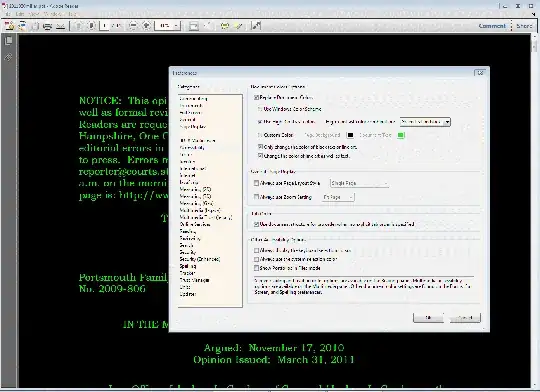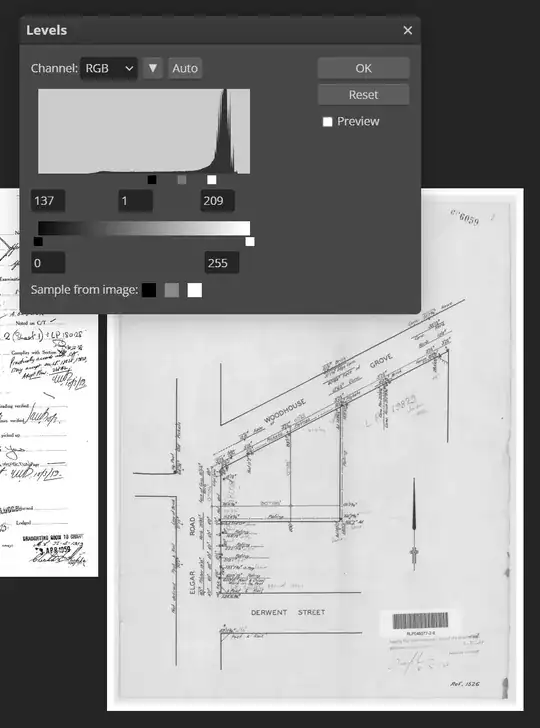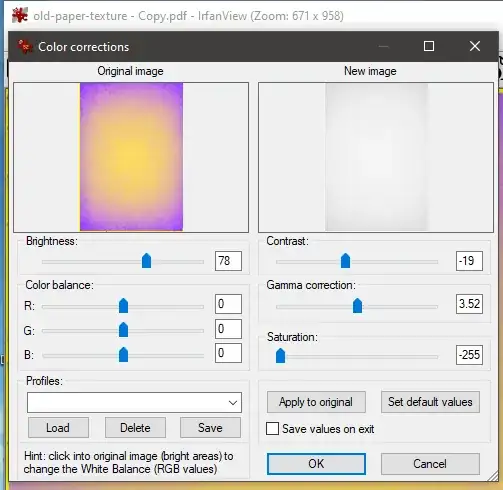Adobe Reader does not seem to have this option, unfortunately. It can change the colour of text (under the Accessibility preferences), as other answers have mentioned, but not the contrast of scanned images.
However image contrast can be adjusted quite accurately with the free, ad-supported version of PhotoPea, which is a Photoshop clone. It runs in your browser, so no installation is necessary.
Here are the steps:
Open photopea.com in your browser
Drag your PDF file into the main window. It should open up and show all pages from the PDF.
Expand the layers inside "Page 1", "Page 2", etc. and select the "Bitmap" layer.
You can use Ctrl+Click to select multiple bitmap layers and adjust multiple pages at once.
Press Ctrl+L or choose Image > Adjustments > Levels from the menu, and drag the sliders to adjust the black, white and mid points to your preference.
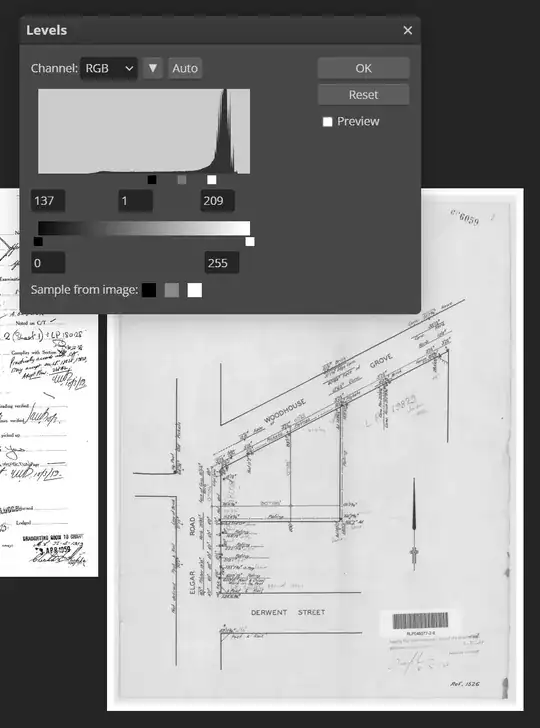
You can now export to PDF (or any of the other file formats) via File > Export As... > PDF
I have no affiliation with Photopea, but have found it a very useful tool over the years.
UPDATE: I think PhotoPea currently has a bug whereby some image resolution may be lost when opening raster PDF files. If this is an issue for you, please take note. Hopefully this gets fixed.