How do I remove the black background from a dialog box in Android. The pic shows the problem.
final Dialog dialog = new Dialog(Screen1.this);
dialog.requestWindowFeature(Window.FEATURE_NO_TITLE);
dialog.setContentView(R.layout.themechanger);
How do I remove the black background from a dialog box in Android. The pic shows the problem.
final Dialog dialog = new Dialog(Screen1.this);
dialog.requestWindowFeature(Window.FEATURE_NO_TITLE);
dialog.setContentView(R.layout.themechanger);
Add this code
dialog.getWindow().setBackgroundDrawable(new ColorDrawable(android.graphics.Color.TRANSPARENT));
Or this one instead:
dialog.getWindow().setBackgroundDrawableResource(android.R.color.transparent);
TL;DR; You just need two things, firstly in your style do something like:
<item name="android:windowIsTranslucent">true</item>
<item name="android:windowBackground">@android:color/transparent</item>
Secondly, make 100% sure said style gets applied to your dialog (maybe by passing to constructor).
<style name="NewDialog">
<item name="android:windowFrame">@null</item>
<item name="android:windowBackground">@android:color/transparent</item>
<item name="android:windowIsFloating">true</item>
<item name="android:windowContentOverlay">@null</item>
<item name="android:windowTitleStyle">@null</item>
<item name="android:windowAnimationStyle">@android:style/Animation.Dialog</item>
<item name="android:windowSoftInputMode">stateUnspecified|adjustPan</item>
<item name="android:backgroundDimEnabled">false</item>
<item name="android:background">@android:color/transparent</item>
</style>
Use in Java:
Dialog dialog = new Dialog(this, R.style.NewDialog);
I hope helps you !
I've faced the simpler problem and the solution i came up with was applying a transparent bachground THEME. Write these lines in your styles
<item name="android:windowBackground">@drawable/blue_searchbuttonpopupbackground</item>
</style>
<style name="Theme.Transparent" parent="android:Theme">
<item name="android:windowIsTranslucent">true</item>
<item name="android:windowBackground">@android:color/transparent</item>
<item name="android:windowContentOverlay">@null</item>
<item name="android:windowNoTitle">true</item>
<item name="android:windowIsFloating">true</item>
<item name="android:backgroundDimEnabled">false</item>
</style>
And then add
android:theme="@style/Theme.Transparent"
in your main manifest file , inside the block of the dialog activity.
Plus in your dialog activity XML set
android:background= "#00000000"
Somehow Zacharias solution didn't work for me so I have used the below theme to resolve this issue...
<style name="DialogCustomTheme" parent="android:Theme.Holo.Dialog.NoActionBar">
<item name="android:windowBackground">@android:color/transparent</item>
<item name="android:colorBackgroundCacheHint">@null</item>
</style>
One can set this theme to dialog as below
final Dialog dialog = new Dialog(this, R.style.DialogCustomTheme);
Enjoy!!
if you want destroy dark background of dialog , use this
dialog.getWindow().setDimAmount(0);
Dialog pop up fill default black background color or theme color so you need to set TRANSPARENT background into Dialog. Try below code:-
final Dialog dialog = new Dialog(this);
dialog.requestWindowFeature(Window.FEATURE_NO_TITLE);
dialog.getWindow().setBackgroundDrawable(new ColorDrawable(android.graphics.Color.TRANSPARENT));
dialog.setContentView(R.layout.splash);
dialog.show();
You can use the:
setBackgroundDrawable(null);
method.And following is the doc:
/**
* Set the background to a given Drawable, or remove the background. If the
* background has padding, this View's padding is set to the background's
* padding. However, when a background is removed, this View's padding isn't
* touched. If setting the padding is desired, please use
* {@link #setPadding(int, int, int, int)}.
*
* @param d The Drawable to use as the background, or null to remove the
* background
*/
One issue I found with all the existing answers is that the margins aren't preserved. This is because they all override the android:windowBackground attribute, which is responsible for margins, with a solid color. However, I did some digging in the Android SDK and found the default window background drawable, and modified it a bit to allow transparent dialogs.
First, copy /platforms/android-22/data/res/drawable/dialog_background_material.xml to your project. Or, just copy these lines into a new file:
<inset xmlns:android="http://schemas.android.com/apk/res/android"
android:inset="16dp">
<shape android:shape="rectangle">
<corners android:radius="2dp" />
<solid android:color="?attr/colorBackground" />
</shape>
</inset>
Notice that android:color is set to ?attr/colorBackground. This is the default solid grey/white you see. To allow the color defined in android:background in your custom style to be transparent and show the transparency, all we have to do is change ?attr/colorBackground to @android:color/transparent. Now it will look like this:
<inset xmlns:android="http://schemas.android.com/apk/res/android"
android:inset="16dp">
<shape android:shape="rectangle">
<corners android:radius="2dp" />
<solid android:color="@android:color/transparent" />
</shape>
</inset>
After that, go to your theme and add this:
<style name="MyTransparentDialog" parent="@android:style/Theme.Material.Dialog">
<item name="android:windowBackground">@drawable/newly_created_background_name</item>
<item name="android:background">@color/some_transparent_color</item>
</style>
Make sure to replace newly_created_background_name with the actual name of the drawable file you just created, and replace some_transparent_color with the desired transparent background.
After that all we need to do is set the theme. Use this when creating the AlertDialog.Builder:
AlertDialog.Builder builder = new AlertDialog.Builder(this, R.style.MyTransparentDialog);
Then just build, create, and show the dialog as usual!
Attention : Don't use builder for changing background.
Dialog dialog = new Dialog.Builder(MainActivity.this)
.setView(view)
.create();
dialog.show();dialog.getWindow().setBackgroundDrawableResource(android.R.color.transparent);
change to
Dialog dialog = new Dialog(getActivity());
dialog.requestWindowFeature(Window.FEATURE_NO_TITLE);
dialog.setContentView(view);
dialog.getWindow().setBackgroundDrawableResource(android.R.color.transparent);
dialog.show();
When using Dialog.builder, it's not giving getWindow() option in it.
Try this in your code:
getWindow().setBackgroundDrawableResource(android.R.color.transparent);
it will definately working...in my case...! my frend
Use this code, it's works for me:
Dialog dialog = new Dialog(getActivity(),android.R.style.Theme_Translucent_NoTitleBar);
dialog.show();
This is what I did to achieve translucency with AlertDialog.
Created a custom style:
<style name="TranslucentDialog" parent="@android:style/Theme.DeviceDefault.Dialog.Alert">
<item name="android:colorBackground">#32FFFFFF</item>
</style>
And then create the dialog with:
AlertDialog.Builder builder = new AlertDialog.Builder(getActivity(), R.style.TranslucentDialog);
AlertDialog dialog = builder.create();
You can use
dialog.window?.setBackgroundDrawableResource(android.R.color.transparent)
If you need to reuse this,
I would recommend creating an extension function. Something like
extensions.kt
import android.app.Dialog
fun Dialog.setTransparentBackground() {
window?.setBackgroundDrawableResource(android.R.color.transparent)
}
and use it on any dialog by calling
dialog.setTransparentBackground()
Have some fun programming...
In my case solution works like this:
final Drawable drawable = new ColorDrawable(android.graphics.Color.TRANSPARENT);
dialogAssignTag.getWindow().setBackgroundDrawable(drawable);
Additionally, in xml file of your custom dialog:
android:alpha="0.8"
In case you extended the DialogFrament class, you can set the theme with:
setStyle(DialogFragment.STYLE_NORMAL, R.style.customDialogTheme);
And then make the custom theme in your styles.xml file (see @LongLv's answer for parameters)
Don't forget to add <item name="android:windowCloseOnTouchOutside">true</item> if you want the dialog to close if the user touches outside the dialog.
Set these style code in style
<style name="Theme.Transparent" parent="android:Theme">
<item name="android:windowIsTranslucent">true</item>
<item name="android:windowBackground">@android:color/transparent</item>
<item name="android:windowContentOverlay">@null</item>
<item name="android:windowNoTitle">true</item>
<item name="android:windowIsFloating">true</item>
<item name="android:backgroundDimEnabled">false</item>
</style>
And simply change false to true below line
<item name="android:backgroundDimEnabled">true</item>
It will dim your background.
If you use Kotlin, this code can help you:
dialog.window?.setBackgroundDrawable(ColorDrawable(Color.TRANSPARENT))
In my case, nothing was working to apply a transparent background.
Only I used in my dialog onStart():
dialog?.window?.setBackgroundDrawable(ColorDrawable(Color.TRANSPARENT))
But it was not taking any effect. I checked styles.xml, nothing linked to my problem.
Finally, when I was checking how my dialog is gets created I found that the navigation component was creating the dialog whenever I request the dialog fragment.
There In XML of navgraph.xml, I defined the dialog fragment as a fragment so, It was created as a fragment instead of a dialog. Changing that fragment to dialog made everything fall in place.
BTW: You cannot modify from fragment to dialog in the GUI of the navigation editor. You should change by hand in code.
This might be one of a cause when some effect on a dialog is not reflected in runtime.
Window window = d.getWindow();
window.setFlags(WindowManager.LayoutParams.FLAG_BLUR_BEHIND,WindowManager.LayoutParams.FLAG_BLUR_BEHIND);
this is my way, you can try!
For anyone using a custom dialog with a custom class you need to change the transparency in the class add this line in the onCreate():
getWindow().setBackgroundDrawableResource(android.R.color.transparent);
ColorDrawable drawable = new ColorDrawable(ContextCompat.getColor(ctx, android.R.color.transparent));
dialog.getWindow().setBackgroundDrawable(drawable);
Make sure R.layout.themechanger has no background color because by default the dialog has a default background color.
You also need to add dialog.getWindow().setBackgroundDrawable(newColorDrawable(Color.TRANSPARENT));
And finally
<style name="TransparentDialog">
<item name="android:windowIsFloating">true</item>
<item name="android:windowNoTitle">true</item>
<item name="android:windowBackground">@android:color/transparent</item>
<item name="android:windowContentOverlay">@null</item>
<item name="android:windowTitleStyle">@null</item>
</style>
In Kotlin you can use this code:
val dialog = Dialog(context)
dialog.window?.decorView?.background = null
Kotlin way to create dialog with transparent background:
Dialog(activity!!, R.style.LoadingIndicatorDialogStyle)
.apply {
// requestWindowFeature(Window.FEATURE_NO_TITLE)
setCancelable(true)
setContentView(R.layout.define_your_custom_view_id_here)
//access your custom view buttons/editText like below.z
val createBt = findViewById<TextView>(R.id.clipboard_create_project)
val cancelBt = findViewById<TextView>(R.id.clipboard_cancel_project)
val clipboard_et = findViewById<TextView>(R.id.clipboard_et)
val manualOption =
findViewById<TextView>(R.id.clipboard_manual_add_project_option)
//if you want to perform any operation on the button do like this
createBt.setOnClickListener {
//handle your button click here
val enteredData = clipboard_et.text.toString()
if (enteredData.isEmpty()) {
Utils.toast("Enter project details")
} else {
navigateToAddProject(enteredData, true)
dismiss()
}
}
cancelBt.setOnClickListener {
dismiss()
}
manualOption.setOnClickListener {
navigateToAddProject("", false)
dismiss()
}
show()
}
Create LoadingIndicatorDialogStyle in style.xml like this:
<style name="LoadingIndicatorDialogStyle" parent="Theme.AppCompat.Light.Dialog.Alert">
<item name="android:windowIsTranslucent">true</item>
<item name="android:windowBackground">@android:color/transparent</item>
<item name="android:windowContentOverlay">@null</item>
<item name="android:windowNoTitle">true</item>
<item name="android:statusBarColor">@color/black_transperant</item>
<item name="android:layout_gravity">center</item>
<item name="android:background">@android:color/transparent</item>
<!--<item name="android:windowAnimationStyle">@style/MaterialDialogSheetAnimation</item>-->
</style>