Go to php.exe located folder.
C:\wamp\bin\php\php5.5.12\
open cmd there, and execute below command.
php -r "readfile('https://getcomposer.org/installer');" | php
composer.phar will be downloaded in same folder.
Create folder named composer in C:// drive (or anywhere you wish, for upcoming steps, remember the path).
move composer.phar file to C://composer folder.
Create composer.bat file in same folder with contents below
@ECHO OFF
php "%~dp0composer.phar" %*
create file named composer without any extensions.
running command type NUL > composer in CMD will help to get it done quickly,
Open that file and place below contents inside it.
#!/bin/sh
dir=$(d=$(dirname "$0"); cd "$d" && pwd)
# see if we are running in cygwin by checking for cygpath program
if command -v 'cygpath' >/dev/null 2>&1; then
# cygwin paths start with /cygdrive/ which will break windows PHP,
# so we need to translate the dir path to windows format. However
# we could be using cygwin PHP which does not require this, so we
# test if the path to PHP starts with /cygdrive/ rather than /usr/bin.
if [[ $(which php) == /cygdrive/* ]]; then
dir=$(cygpath -m $dir);
fi
fi
dir=$(echo $dir | sed 's/ /\ /g')
php "${dir}/composer.phar" $*
Save.
Now set path, So we can access composer from cmd.
Show Desktop.
Right Click My Computer shortcut in the desktop.
Click Properties.
You should see a section of control Panel - Control Panel\System and
Security\System.
Click Advanced System Settings on the Left menu.
Click Environment Variables towards the bottom of the window.
Select PATH in the user variables list.
Append your PHP Path (C:\composer) to your PATH variable, separated
from the already existing string by a semi colon.
Click OK
Restart your machine.
Or, restart explorer only using below command in CMD.
taskkill /f /IM explorer.exe
start explorer.exe
exit
Original Article with screenshots here : http://aslamise.blogspot.com/2015/07/installing-composer-manually-in-windows-7-using-cmd.html