In addition to the answer of @teylyn, I would like to add that you can put the string of multiple search terms inside a SINGLE cell (as opposed to using a different cell for each term and then using that range as argument to SEARCH), using named ranges and the EVALUATE function as I found from this link.
For example, I put the following terms as text in a cell, $G$1:
"PRB", "utilization", "alignment", "spectrum"
Then, I defined a named range named search_terms for that cell as described in the link above and shown in the figure below:
In the Refers to: field I put the following:
=EVALUATE("{" & TDoc_List!$G$1 & "}")
The above EVALUATE expression is simple used to emulate the literal string
{"PRB", "utilization", "alignment", "spectrum"}
to be used as input to the SEARCH function: using a direct reference to the SINGLE cell $G$1 (augmented with the curly braces in that case) inside SEARCH does not work, hence the use of named ranges and EVALUATE.
The trick now consists in replacing the direct reference to $G$1 by the EVALUATE-augmented named range search_terms.
It really works, and shows once more how powerful Excel really is!
Hope this helps.