How to hide a formula from the formula bar
Let me demonstrate two ways of hiding formulas from the formula bar
No1.
To hide the formula from the formula bar you have to set the HiddenFormula property the Range object to True
It will only work while the worksheet is protected
So the trick here is:
-> select all cells and unlock them for editing
-> select cells you want to hide formulas from and lock them
-> protect the sheet
Select all cells and unlock them for editing
-> select all cells, right click anywhere to format cells. Go to the Protection tab and unselect Locked
Select cells you want to hide formulas from and lock them
-> select A1, right click, go to Protection tab and select Locked and Hidden

Protect the sheet
-> Click the Review tab, then Protect Sheet and OK ( no password necessary )
Now notice, you can still edit any cell except the A1. Look at the formula bar - There is no formula! Its HIDDEN!
This is a
VBA solution:
Sub HideTheFormula()
Dim ws As Worksheet
Set ws = Sheets(1)
Call IndexingSheets
Call Setup(ws)
Call ProtectSheet(ws)
'Call UnprotectSheet(ws)
End Sub
Sub IndexingSheets()
Sheets(1).Range("A1").Formula = _
"=HYPERLINK(""#" & ThisWorkbook.Sheets(2).Name & "!A2"", ""TextHere"")"
End Sub
Sub ProtectSheet(ByRef ws As Worksheet)
'ws.Protect userinterfaceonly:=True
ws.Protect
End Sub
Sub UnprotectSheet(ByRef ws As Worksheet)
ws.Unprotect
End Sub
Sub Setup(ByRef ws As Worksheet)
With ws.Cells
.Locked = False
.FormulaHidden = False
End With
ws.Range("A1").Locked = True
ws.Range("A1").FormulaHidden = True
End Sub
No2.
With a new spreadsheet insert this code in a new VBE(ALT+F11) Module. Execute the Main macro from the View Macros window (ALT+F8)
Sub Main()
With Range("A1")
.Formula = "=1+1"
End With
With Range("A2")
.Formula = "=1+1"
.Value = .Value
End With
End Sub
After execution have a look at the sheets ranges A1 and A2
When A1 gets selected and you look at the formula bar you can see the formula =1+1,
however when you select A2 even though you have put a formula in the cell, it has been evaluated and hidden so now it displays the evaluated value (how cool!)
The same principle applies when you are pulling a value from a closed workbook, for instance
Sub PullValueFromAClosedWorkbooksRange()
With Range("A1")
.Formula = "='C:\Users\admin\Desktop\[temp.xlsm]Sheet1'!A1"
.Value = .Value
End With
End Sub