Answer for TortoiseGit 1.8.15, Git 2.6.1. There is no need to revert to the command line, all functions are directly available in TortoiseGit. I've tried to summarize the various ways how this function is accessible.
I assume that the reader knows what "assume unchanged" means. Here is easy documentation about this feature. Or the original documentation about --assume-unchanged or git ls-files.
Flag a file as "assume unchanged"
There are three possibilities in TortoiseGit: in the Commit dialog, the Working Tree dialog (Check for Modifications) or in the Log Messages dialog (only when Working dir changes entry is selected). From one of these dialogs do the following:
- right-click the file and select the entry
Assume Unchanged
From any file list in Windows Explorer do the following:
- right-click the file and select properties
- go to the
Git tab
- tick the entry
Assume valid/unchanged
Remove the "assume unchanged" flag from a file (undo the above):
TortoiseGit allows to remove the flag only from the Working Tree dialog (check for Modifications).
- in the lower left corner of the dialog: make sure to tick the option
Show ignore local changeds flagged files
- all files with
assumed valid or skip worktree flag will be shown below the normal changed files
- right-click on the file and select
Unflag as skip-worktree or assume-unchanged
From any file list in Windows Explorer do the following:
- right-click the file and select properties
- go to the
Git tab
- untick the entry
Assume valid/unchanged