Easiest Way: Connect to Sqlite3 via ADB Shell
I haven't found any way to do that in Android Studio, but I access the db with a remote shell instead of pulling the file each time.
Find all info here:
http://developer.android.com/tools/help/sqlite3.html
1- Go to your platform-tools folder in a command prompt
2- Enter the command adb devices to get the list of your devices
C:\Android\adt-bundle-windows-x86_64\sdk\platform-tools>adb devices
List of devices attached
emulator-xxxx device
3- Connect a shell to your device:
C:\Android\adt-bundle-windows-x86_64\sdk\platform-tools>adb -s emulator-xxxx shell
4a- You can bypass this step on rooted device
run-as <your-package-name>
4b- Navigate to the folder containing your db file:
cd data/data/<your-package-name>/databases/
5- run sqlite3 to connect to your db:
sqlite3 <your-db-name>.db
6- run sqlite3 commands that you like eg:
Select * from table1 where ...;
Note: Find more commands to run below.
SQLite cheatsheet
There are a few steps to see the tables in an SQLite database:
List the tables in your database:
.tables
List how the table looks:
.schema tablename
Print the entire table:
SELECT * FROM tablename;
List all of the available SQLite prompt commands:
.help