I need to create a layout like this:  , I'm trying to do this using gridlayout, but it I cannot find the correct method. Can anyone please give me some guidance? Thanks!
, I'm trying to do this using gridlayout, but it I cannot find the correct method. Can anyone please give me some guidance? Thanks!
Asked
Active
Viewed 869 times
-1
zkilnbqi
- 1,141
- 11
- 23
Darko Petkovski
- 3,892
- 13
- 53
- 117
-
How's your experience of using [StaggeredGridView](http://stackoverflow.com/questions/18849506/staggeredgridview-null-pointer)? – Paresh Mayani Sep 23 '13 at 09:07
-
@PareshMayani can I user rowspan and colspan there? – Darko Petkovski Sep 23 '13 at 09:10
-
Seems the layout doesn't have vertical scroll and each item has its own category. I suggest instead `GridLayout`, creating own simple layout is better. – Ravi Bhatt Sep 23 '13 at 09:11
-
[STAGGEREDGRIDVIEW](http://androidcustomviews.com/portfolio/staggeredgridview-by-maurycy-wojtowicz/) – Girish Bhutiya Sep 23 '13 at 09:27
2 Answers
1
MainActivity
GridView gridview = (GridView) findViewById(R.id.gridview);
gridview.setAdapter(new ImageAdapter(this));
activity_main.xml
<GridView xmlns:android=”http://schemas.android.com/apk/res/android”
android:id=”@+id/gridview”
android:layout_width=”fill_parent”
android:layout_height=”fill_parent”
android:columnWidth=”150dp”
android:numColumns=”auto_fit”
android:verticalSpacing=”10dp”
android:horizontalSpacing=”10dp”
android:stretchMode=”columnWidth”
android:gravity=”center”
/>
grid_item.xml
<LinearLayout xmlns:android=”http://schemas.android.com/apk/res/android”
android:id=”@+id/GridItem”
android:layout_width=”fill_parent”
android:layout_height=”wrap_content”
android:orientation=”vertical”
android:gravity=”center_horizontal”>
<ImageView
android:id=”@+id/icon_image”
android:layout_width=”200dp”
android:layout_height=”150dp” >
</ImageView>
<TextView
android:id=”@+id/icon_text”
android:layout_width=”wrap_content”
android:layout_height=”wrap_content”
android:gravity=”center_horizontal”
android:text=”TextView”
android:textColorHighlight=”#656565″ >
</TextView>
</LinearLayout>
ImageAdapter
import android.content.Context;
import android.view.LayoutInflater;
import android.view.View;
import android.view.ViewGroup;
import android.widget.BaseAdapter;
import android.widget.ImageView;
import android.widget.TextView;
public class ImageAdapter extends BaseAdapter {
private Context mContext;
public ImageAdapter(Context c) {
mContext = c;
}
public int getCount() {
return mThumbIds.length;
}
public Object getItem(int position) {
return null;
}
public long getItemId(int position) {
return 0;
}
// create a new ImageView for each item referenced by the Adapter
public View getView(int position, View convertView, ViewGroup parent) {
View v;
if (convertView == null) { // if it’s not recycled, initialize some attributes
LayoutInflater li = (LayoutInflater) mContext.getSystemService( Context.LAYOUT_INFLATER_SERVICE );
v = li.inflate(R.layout.grid_item, null);
TextView tv = (TextView)v.findViewById(R.id.icon_text);
tv.setText(mTextsIds[position]);
ImageView iv = (ImageView)v.findViewById(R.id.icon_image);
//iv.setLayoutParams(new GridView.LayoutParams(85, 85));
//iv.setScaleType(ImageView.ScaleType.CENTER_CROP);
iv.setPadding(8, 8, 8, 8);
iv.setImageResource(mThumbIds[position]);
} else {
v = (View) convertView;
}
return v;
}
// references to our images
private Integer[] mThumbIds = {
R.drawable.batman_96, R.drawable.caillou_96,
R.drawable.dennis_96, R.drawable.disney_96,
R.drawable.heman_96, R.drawable.looneytunes_96,
R.drawable.popeye_96, R.drawable.ppg_96, R.drawable.sd_96,
R.drawable.spm_96, R.drawable.superman_96,
R.drawable.tintin_96, R.drawable.tj_96, R.drawable.wp_96,
R.drawable.ww_96
};
// references to our texts
private String[] mTextsIds = {
“Batman”, “Caillou”,
“Dennis The Menace”, “Disney”,
“He-Man”, “Looney Tunes”,
“Popeye”, “Power Puff Girls”, “Scooby Doo”,
“Spiderman”, “Superman”,
“Tintin”, “Tom and Jerry”, “Winnie the Poo”, “Woody Woodpecker”
};
}
But you have to made changes according to your needs. Like size of images.
Kanwaljit Singh
- 4,339
- 2
- 18
- 21
-
1This will give only a normal GridView with Images and text which are same in width and height. It wont give the above UX. – prijupaul Sep 23 '13 at 09:19
-
1ok then in this link try the 2nd answer. http://stackoverflow.com/questions/10812552/heterogeneous-gridlayout – Kanwaljit Singh Sep 23 '13 at 09:27
-
-
yeah! I did. Thats a custom layout (extends viewgroup). I think that might help the original poster. – prijupaul Sep 23 '13 at 09:52
-
0
I guess that the most straightforward way is combining horizontal and vertical LinearLayouts, setting different weights to its subviews.
This code snippet could be a start point.-
<LinearLayout
android:layout_width="match_parent"
android:layout_height="100dp" >
<RelativeLayout
android:layout_width="wrap_content"
android:layout_height="match_parent"
android:layout_weight="1"
android:background="@color/green"
android:layout_margin="5dp" >
</RelativeLayout>
<LinearLayout
android:layout_width="wrap_content"
android:layout_height="match_parent"
android:layout_weight="1"
android:orientation="vertical" >
<RelativeLayout
android:layout_width="match_parent"
android:layout_height="wrap_content"
android:layout_weight="1"
android:layout_margin="5dp"
android:background="@color/orange" >
</RelativeLayout>
<RelativeLayout
android:layout_width="match_parent"
android:layout_height="wrap_content"
android:layout_weight="1"
android:layout_margin="5dp"
android:background="@color/green" >
</RelativeLayout>
</LinearLayout>
</LinearLayout>
<LinearLayout
android:layout_width="match_parent"
android:layout_height="100dp" >
<RelativeLayout
android:layout_width="wrap_content"
android:layout_height="match_parent"
android:layout_margin="5dp"
android:layout_weight="0.5"
android:background="@color/orange" >
</RelativeLayout>
<RelativeLayout
android:layout_width="wrap_content"
android:layout_height="match_parent"
android:layout_margin="5dp"
android:layout_weight="1"
android:background="@color/black" >
</RelativeLayout>
</LinearLayout>
Which results in a layout like this.-
PinterestListView looks promising as well.
ssantos
- 16,001
- 7
- 50
- 70