You can configure your build.gradle file for proguard implementation. It can be at module level or the project level.
buildTypes {
debug {
minifyEnabled false
proguardFiles getDefaultProguardFile('proguard-android.txt'), 'proguard-rules.txt'
}
}
The configuration shown is for debug level but you can write you own build flavors like shown below inside buildTypes:
myproductionbuild{
minifyEnabled true
proguardFiles getDefaultProguardFile('proguard-android.txt'), 'proguard-rules.txt'
}
Better to have your debug with minifyEnabled false and productionbuild and other builds as minifyEnabled true.
Copy your proguard-rules.txt file in the root of your module or project folder like
$YOUR_PROJECT_DIR\YoutProject\yourmodule\proguard-rules.txt
You can change the name of your file as you want. After configuration use one of the three options available to generate your build as per the buildType
Go to gradle task in right panel and search for assembleRelease/assemble(#your_defined_buildtype) under module tasks
Go to Build Variant in Left Panel and select the build from drop down
Go to project root directory in File Explorer and open cmd/terminal and run
Linux ./gradlew assembleRelease or assemble(#your_defined_buildtype)
Windows gradlew assembleRelease or assemble(#your_defined_buildtype)
You can find apk in your module/build directory.
More about the configuration and proguard files location is available at the link
http://tools.android.com/tech-docs/new-build-system/user-guide#TOC-Running-ProGuard