I know this is a stupid question but a google search did not give me a good answer. I have a button in my activity but when I press it, I cannot visually see it. Although the button works just fine. I know I have to do something in the xml file but I'm not sure what. Is there a way to automatically make the image button change slightly without me having to manually upload two pictures?
Asked
Active
Viewed 575 times
3
-
Can you please check this link. I think this is what you looking for. http://stackoverflow.com/a/14810912 – Anirban Pal Apr 27 '14 at 04:41
2 Answers
1
You can disable the button if u want by using
button.setEnabled(false);
& can also be enabled again using
button.setEnabled(true);
EDIT:
You can also try by changing the background color of Button by
onClick()
{
button.setBackgroundColor(#CCCCCC);
}
1
import android.content.Context;
import android.graphics.Color;
import android.graphics.ColorFilter;
import android.graphics.LightingColorFilter;
import android.graphics.drawable.Drawable;
import android.graphics.drawable.LayerDrawable;
import android.util.AttributeSet;
import android.widget.Button;
/**
* Applies a pressed state color filter or disabled state alpha for the button's background
* drawable.
*
* @author shiki
*/
public class SAutoBgButton extends Button {
public SAutoBgButton(Context context) {
super(context);
}
public SAutoBgButton(Context context, AttributeSet attrs) {
super(context, attrs);
}
public SAutoBgButton(Context context, AttributeSet attrs, int defStyle) {
super(context, attrs, defStyle);
}
@Override
public void setBackgroundDrawable(Drawable d) {
// Replace the original background drawable (e.g. image) with a LayerDrawable that
// contains the original drawable.
SAutoBgButtonBackgroundDrawable layer = new SAutoBgButtonBackgroundDrawable(d);
super.setBackgroundDrawable(layer);
}
/**
* The stateful LayerDrawable used by this button.
*/
protected class SAutoBgButtonBackgroundDrawable extends LayerDrawable {
// The color filter to apply when the button is pressed
protected ColorFilter _pressedFilter = new LightingColorFilter(Color.LTGRAY, 1);
// Alpha value when the button is disabled
protected int _disabledAlpha = 100;
public SAutoBgButtonBackgroundDrawable(Drawable d) {
super(new Drawable[] { d });
}
@Override
protected boolean onStateChange(int[] states) {
boolean enabled = false;
boolean pressed = false;
for (int state : states) {
if (state == android.R.attr.state_enabled)
enabled = true;
else if (state == android.R.attr.state_pressed)
pressed = true;
}
mutate();
if (enabled && pressed) {
setColorFilter(_pressedFilter);
} else if (!enabled) {
setColorFilter(null);
setAlpha(_disabledAlpha);
} else {
setColorFilter(null);
}
invalidateSelf();
return super.onStateChange(states);
}
@Override
public boolean isStateful() {
return true;
}
}
}
To use this, just replace your original button declarations like this:
<Button
android:layout_width="wrap_content" android:layout_height="wrap_content"
android:background="@drawable/button_blue_bg"
android:text="Button with background image" />
do this:
<com.buttondemo.SAutoBgButton
android:layout_width="wrap_content" android:layout_height="wrap_content"
android:background="@drawable/button_blue_bg"
android:text="Button with background image" />
Here’s a sample output using this custom button:
Hope its worked
Bhavesh Jethani
- 3,891
- 4
- 24
- 42