In Swift 4.2 and Xcode 10
Method 1 :
SIMPLE ALERT
let alert = UIAlertController(title: "Your title", message: "Your message", preferredStyle: .alert)
let ok = UIAlertAction(title: "OK", style: .default, handler: { action in
})
alert.addAction(ok)
let cancel = UIAlertAction(title: "Cancel", style: .default, handler: { action in
})
alert.addAction(cancel)
DispatchQueue.main.async(execute: {
self.present(alert, animated: true)
})
Method 2 :
ALERT WITH SHARED CLASS
If you want Shared class style(Write once use every where)
import UIKit
class SharedClass: NSObject {//This is shared class
static let sharedInstance = SharedClass()
//Show alert
func alert(view: UIViewController, title: String, message: String) {
let alert = UIAlertController(title: title, message: message, preferredStyle: .alert)
let defaultAction = UIAlertAction(title: "OK", style: .default, handler: { action in
})
alert.addAction(defaultAction)
DispatchQueue.main.async(execute: {
view.present(alert, animated: true)
})
}
private override init() {
}
}
Now call alert like this in every ware
SharedClass.sharedInstance.alert(view: self, title: "Your title here", message: "Your message here")
Method 3 :
PRESENT ALERT TOP OF ALL WINDOWS
If you want to present alert on top of all views, use this code
func alertWindow(title: String, message: String) {
DispatchQueue.main.async(execute: {
let alertWindow = UIWindow(frame: UIScreen.main.bounds)
alertWindow.rootViewController = UIViewController()
alertWindow.windowLevel = UIWindowLevelAlert + 1
let alert2 = UIAlertController(title: title, message: message, preferredStyle: .alert)
let defaultAction2 = UIAlertAction(title: "OK", style: .default, handler: { action in
})
alert2.addAction(defaultAction2)
alertWindow.makeKeyAndVisible()
alertWindow.rootViewController?.present(alert2, animated: true, completion: nil)
})
}
Function calling
SharedClass.sharedInstance.alertWindow(title:"This your title", message:"This is your message")
Method 4 :
Alert with Extension
extension UIViewController {
func showAlert(withTitle title: String, withMessage message:String) {
let alert = UIAlertController(title: title, message: message, preferredStyle: .alert)
let ok = UIAlertAction(title: "OK", style: .default, handler: { action in
})
let cancel = UIAlertAction(title: "Cancel", style: .default, handler: { action in
})
alert.addAction(ok)
alert.addAction(cancel)
DispatchQueue.main.async(execute: {
self.present(alert, animated: true)
})
}
}
Now call like this
//Call showAlert function in your class
@IBAction func onClickAlert(_ sender: UIButton) {
showAlert(withTitle:"Your Title Here", withMessage: "YourCustomMessageHere")
}
Method 5 :
ALERT WITH TEXTFIELDS
If you want to add textfields to alert.
//Global variables
var name:String?
var login:String?
//Call this function like this: alertWithTF()
//Add textfields to alert
func alertWithTF() {
let alert = UIAlertController(title: "Login", message: "Enter username&password", preferredStyle: .alert)
// Login button
let loginAction = UIAlertAction(title: "Login", style: .default, handler: { (action) -> Void in
// Get TextFields text
let usernameTxt = alert.textFields![0]
let passwordTxt = alert.textFields![1]
//Asign textfileds text to our global varibles
self.name = usernameTxt.text
self.login = passwordTxt.text
print("USERNAME: \(self.name!)\nPASSWORD: \(self.login!)")
})
// Cancel button
let cancel = UIAlertAction(title: "Cancel", style: .destructive, handler: { (action) -> Void in })
//1 textField for username
alert.addTextField { (textField: UITextField) in
textField.placeholder = "Enter username"
//If required mention keyboard type, delegates, text sixe and font etc...
//EX:
textField.keyboardType = .default
}
//2nd textField for password
alert.addTextField { (textField: UITextField) in
textField.placeholder = "Enter password"
textField.isSecureTextEntry = true
}
// Add actions
alert.addAction(loginAction)
alert.addAction(cancel)
self.present(alert, animated: true, completion: nil)
}
Method 6:
Alert in SharedClass with Extension
//This is your shared class
import UIKit
class SharedClass: NSObject {
static let sharedInstance = SharedClass()
//Here write your code....
private override init() {
}
}
//Alert function in shared class
extension UIViewController {
func showAlert(title: String, msg: String) {
DispatchQueue.main.async {
let alert = UIAlertController(title: title, message: msg, preferredStyle: .alert)
alert.addAction(UIAlertAction(title: "OK", style: .default, handler: nil))
self.present(alert, animated: true, completion: nil)
}
}
}
Now call directly like this
self.showAlert(title: "Your title here...", msg: "Your message here...")
Method 7:
Alert with out shared class with Extension in separate class for alert.
Create one new Swift class, and import UIKit. Copy and paste below code.
//This is your Swift new class file
import UIKit
import Foundation
extension UIAlertController {
class func alert(title:String, msg:String, target: UIViewController) {
let alert = UIAlertController(title: title, message: msg, preferredStyle: UIAlertControllerStyle.alert)
alert.addAction(UIAlertAction(title: "Ok", style: UIAlertActionStyle.default) {
(result: UIAlertAction) -> Void in
})
target.present(alert, animated: true, completion: nil)
}
}
Now call alert function like this in all your classes (Single line).
UIAlertController.alert(title:"Title", msg:"Message", target: self)
How is it....