I want to make a button for my shape like this one
Is there a way to do this with xml ? Like setting some points, in my case I have 5..
I want to make a button for my shape like this one
Is there a way to do this with xml ? Like setting some points, in my case I have 5..
What you need is to create a shape xml file in your project's drawable-xxx folder and then use this shape as background for a button.
Here is the shape file called arrow_shape.xml:
<?xml version="1.0" encoding="UTF-8"?>
<layer-list xmlns:android="http://schemas.android.com/apk/res/android" >
<!-- Colored rectangle-->
<item>
<shape android:shape="rectangle">
<size
android:width="100dp"
android:height="40dp" />
<solid android:color="#5EB888" />
<corners android:radius="0dp"/>
</shape>
</item>
<!-- This rectangle for the top arrow edge -->
<!-- Its color should be the same as the layout's background -->
<item
android:top="-40dp"
android:bottom="65dp"
android:right="-30dp">
<rotate
android:fromDegrees="45">
<shape android:shape="rectangle">
<solid android:color="#ffffff" />
</shape>
</rotate>
</item>
<!-- This rectangle for the lower arrow edge -->
<!-- Its color should be the same as the layout's background -->
<item
android:top="65dp"
android:bottom="-40dp"
android:right="-30dp">
<rotate
android:fromDegrees="-45">
<shape android:shape="rectangle">
<solid android:color="#ffffff" />
</shape>
</rotate>
</item>
</layer-list>
Then use it as button's background, for example
<Button
android:layout_width="wrap_content"
android:layout_height="wrap_content"
android:background="@drawable/arrow_shape"/>
Here is the screenshot:
More info on Layer-List you can find here.
EDIT:
Keep in mind though that I used certain values for the shape's width and height. If you change those you might need to change the values of the top, bottom and right attributes. So, in that case consider using different values in your project's values directory.
<?xml version="1.0" encoding="UTF-8"?>
<layer-list xmlns:android="http://schemas.android.com/apk/res/android" >
<item android:width="50dp" android:height="10dp" android:right="6dp">
<shape>
<solid android:color="@android:color/holo_green_dark"/>
<corners
android:bottomLeftRadius="2dp"
android:topLeftRadius="2dp"/>
</shape>
</item>
<item android:width="7dp" android:height="7dp"
android:left="50dp">
<rotate android:fromDegrees="45"
android:pivotX="0"
android:pivotY="0">
<shape>
<solid android:color="@android:color/holo_green_dark"/>
</shape>
</rotate>
</item>
</layer-list>
With the Material Components library you can just use the standard MaterialButton defining the shapeAppearanceOverlay attribute:
Something like:
<com.google.android.material.button.MaterialButton
app:shapeAppearanceOverlay="@style/ShapeAppearanceOverlay.Button.Triangle"
... />
And in your style define:
<style name="ShapeAppearanceOverlay.Button.Triangle" parent="">
<item name="cornerFamily">rounded</item>
<item name="cornerSizeTopLeft">0dp</item>
<item name="cornerSizeBottomLeft">0dp</item>
<item name="cornerFamilyTopRight">cut</item>
<item name="cornerFamilyBottomRight">cut</item>
<item name="cornerSizeTopRight">50%</item>
<item name="cornerSizeBottomRight">50%</item>
</style>