There is a Search field with the magnification-lens and a greyed out "search" keyword at the top right corner of stackoverflow.com web site:
I wonder if it is possible to achieve a same appearance with QLineEdit. If so then how?
There is a Search field with the magnification-lens and a greyed out "search" keyword at the top right corner of stackoverflow.com web site:
I wonder if it is possible to achieve a same appearance with QLineEdit. If so then how?
QLineEdit* _lineEdit = new QLineEdit();
_lineEdit->setClearButtonEnabled(true);
_lineEdit->addAction(":/resources/search.ico", QLineEdit::LeadingPosition);
_lineEdit->setPlaceHolderText("Search...");
extracted from: http://saurabhg.com/programming/search-box-using-qlineedit/
QLineEdit, and set it frameless by QLineEdit::setFrameQLabel with background color in white (by stylesheet) and a iconQLineEdit::setPlaceholderText
Check this thread: "Can QLineEdit do this?"
And the related python code: http://bazaar.launchpad.net/~henning-schroeder/%2Bjunk/qtwidgets/annotate/head:/qtwidgets/lineedit.py
Or
"How to do - inside in QLineEdit insert the button.[pyqt4]"
Basically customized a QLineEdit by painting a widget(label, button or even combobox) onto it. Then reset the margin, cursor, padding and the paint event. No magics!
Here is an alternate simple way:
Set the placeholderText to "" and the font Family to Seqoe UI Symbol or other font that can be found on your target systems that include the U+1F50D LEFT-POINTING MAGNIFYING GLASS glyph.
Here's a way to achieve this with stylesheets only:
QLineEdit {
background: #f3f3f3;
background-image: url(:Images/search.svg); /* actual size, e.g. 16x16 */
background-repeat: no-repeat;
background-position: left;
color: #252424;
font-family: SegoeUI;
font-size: 12px;
padding: 2 2 2 20; /* left padding (last number) must be more than the icon's width */
}
Here's the result:
It's still not perfect. You don't have much influence over the icon's position.
You can subclass the QLineEdit.
So your header should look something like this:
#ifndef LINEEDITICON_H
#define LINEEDITICON_H
#include <QLineEdit>
#include <QIcon>
class LineEditIcon : public QLineEdit
{
Q_OBJECT
public:
LineEditIcon(const QIcon icon, QWidget *parent = Q_NULLPTR);
~LineEditIcon();
void setIcon(QIcon icon);
protected:
virtual void paintEvent(QPaintEvent *event);
private:
QIcon m_icon;
};
#endif // LINEEDITICON_H
And your source file look like:
#include "lineediticon.h"
#include <QPainter>
LineEditIcon::LineEditIcon(const QIcon icon, QWidget *parent)
: QLineEdit(parent)
{
setIcon(icon);
}
LineEditIcon::~LineEditIcon()
{
}
void LineEditIcon::setIcon(QIcon icon)
{
m_icon = icon;
if (m_icon.isNull())
setTextMargins(1, 1, 1, 1);
else
setTextMargins(20, 1, 1, 1);
}
void LineEditIcon::paintEvent(QPaintEvent * event)
{
QLineEdit::paintEvent(event);
if (!m_icon.isNull()) {
QPainter painter(this);
QPixmap pxm = m_icon.pixmap(height() - 6, height() - 6);
int x = 2, cx = pxm.width();
painter.drawPixmap(x, 3, pxm);
painter.setPen(QColor("lightgrey"));
painter.drawLine(cx + 2, 3, cx + 2, height() - 4);
}
}
Edit: A possible solution is to use a custom plugin to use it directly in QtDesigner.
QT5 addAction
```
const QIcon passwordIcon(":/new/icons/res/passwd.png");
ui->password->setClearButtonEnabled(true);
ui->password->addAction(passwordIcon, QLineEdit::LeadingPosition);
```
From QT 5.2 onwards you can do something like this. You should use pointers if you want to make it more flexible:
QIcon *ico;
ico = new QIcon(":/images/search.ico");
searchEdit->addAction(*ico, QLineEdit::LeadingPosition);