I can't click the run button. Does anyone know how to fix it?

I can't click the run button. Does anyone know how to fix it?

Click Run on the menu and then Edit Configurations... then click on Android Application on the left and click the + button. Choose Android Application from the pop-up menu. Then pick the module (its normally app or something like that). Then click apply and ok.
If you have more errors after that, try to re-import the project in Android Studio.
When creating the Run Configuration, the dropdown for Module had only <no module> for me. Invoking menu File -> Sync Project with Gradle Files added app to the dropdown for Module. Then the Run button became enabled.
The above answer didn't work for me, instead closing the project and restaring the AS IDE worked for me.
just to go File -> Sync Project with Gradle files then it solves problem.
Just click the dropdown button on left side of RUN button (in your image the dropdown which is in red box) select 'app' option from that and RUN button will be enabled.
Please refer below screenshot.
for flutter project, if the run button is disabled then you have to
tools>> flutter>> flutter packages get >>enter your flutter sdk path >>finish
This should solve your problem...
Run 'app' button disable issue coming sometimes in Android Studio Dolphin
Sync your project with gradle files
If you are on a Mac, try clicking on File, then click on "Sync project with Gradle files" .... Run button should turn green again in a few seconds.
open your existing application by selecting build.gradle file. it will automatically sync the project and run button will be clickable
Above answer didn't work for me, just do click File -> Invalidate/cache -> Invalidate and Restart.
It was quite silly for me, I just opened the Run > Run Configurations window everything seemed to be fine there, I didn't change anything, when I closed the window the button was enabled.
If you have changed jdk version then go to File->Project Structure->Select SDK Location from left bar->update JDK Location in editbar in right bar.
If your IDE is in power save mode, then the run button etc. are also disabled.
You can verify this via the file -> power save mode, make sure it is disabled.
if you're importing an eclipse project to android studio, you'll also encounter the same issue as above. Double Check if grade>app has apply plugin: 'com.android.application' on the top as sometimes android studio imports it as a library.
You have to reconfigure the FlutterSDK path in Android Studio: Go to Setting -> Language & Frameworks -> Flutter and set the path to Flutter SDK
For me increasing the version of compile SDK to latest solved my issue, Go to
build.gradle(app-level)
compileSdkVersion 30
Because My Emulator is Api-level 30
This will work.
The issue is happening since the gradle was configured for an android studio in another machine and the files pushed on the git and are using in your studio.
After removing these gradle files and restarting the studio, the studio will generate gradle files for your system. This will solve the issue.
I opened the wrong folder.... Verify is your root folder in Android studio has the build.gradle file.
If you are trying to run the Flutter Project in Android Studio, and the run button is disabled then here is the solution
Click on add configuration
and select Flutter and then select the main class in dataentrypoint
dart was not enabeld
My solution was to go to that multiselect button, then "Edit Configurations" -> Go to "+" and select the module (in this case it would be an app if you do not have a multiproject -> then apply and OK
I'm using Linux where I had a symlink in my home folder pointing to a folder containing the Android Studio projects. Loading a project using the symlink failed, loading a project from the folder where the symlink is pointing to worked!
Happened to me twice, and then I figured out it happened after I upgraded my flutter version. When I opened (flutter SDK path) in (flutter) tab in (system preferences) I found it empty.
Solution was to point out to flutter directory on my disk from (flutter SDK path) in (flutter) tab in (Android studio preferences).
Run button is bounded with Configuration that is why you should check if your project is build, synced and indexed and after that you can select a Configuration
For me, more than 1 instance of adb was initialized and due to this run button was disabled. I had to open ActivityManager (on mac) and kill all the initialized adb instances.
Selecting a different build variant (in the Build Variants view), then reselecting the initial build variant, fixed this issue for me.
Most likely an issue with your Flutter config setup in android studio. Go to edit config and check if the flutter path is setup properly. That should fix your problem.
in my case, in the gradle scripts my local.properties file didnt exist so ide wasnt able to find the location of project.and the reason was, i started the project with dragging file of project to android studio. AFter that i closed the ide and started the project from android studio -> projects side. it worked for me