How can I find the amount of disk space that Elastic Search is using for my indexes? I'm currently running it locally and I'm trying to see how much disk space I will need on the VM that I'll be spinning up.
8 Answers
The Elasticsearch way to do this would be to use _cat/shards and look at the store column:
curl -XGET "http://localhost:9200/_cat/shards?v"
index shard prirep state docs store ip node
myindex_2014_12_19 2 r STARTED 76661 415.6mb 192.168.1.1 Georgianna Castleberry
myindex_2014_12_19 2 p STARTED 76661 417.3mb 192.168.1.2 Frederick Slade
myindex_2014_12_19 2 r STARTED 76661 416.9mb 192.168.1.3 Maverick
myindex_2014_12_19 0 r STARTED 76984 525.9mb 192.168.1.1 Georgianna Castleberry
myindex_2014_12_19 0 r STARTED 76984 527mb 192.168.1.2 Frederick Slade
myindex_2014_12_19 0 p STARTED 76984 526mb 192.168.1.3 Maverick
myindex_2014_12_19 3 r STARTED 163 208.5kb 192.168.1.1 Georgianna Castleberry
myindex_2014_12_19 3 p STARTED 163 191.4kb 192.168.1.2 Frederick Slade
myindex_2014_12_19 3 r STARTED 163 181.6kb 192.168.1.3 Maverick
myindex_2014_12_19 1 p STARTED 424923 2.1gb 192.168.1.1 Georgianna Castleberry
myindex_2014_12_19 1 r STARTED 424923 2.1gb 192.168.1.2 Frederick Slade
myindex_2014_12_19 1 r STARTED 424923 2.1gb 192.168.1.3 Maverick
myindex_2014_12_19 4 r STARTED 81020 435.9mb 192.168.1.1 Georgianna Castleberry
myindex_2014_12_19 4 p STARTED 81020 437.8mb 192.168.1.2 Frederick Slade
myindex_2014_12_19 4 r STARTED 81020 437.8mb 192.168.1.3 Maverick
Otherwise in Linux to view the space by folder use:
du -hs /myelasticsearch/data/folder
or to view the space by filesystem:
df -h
- 6,120
- 3
- 33
- 30
In case you don't need per-shard statistics returned by /_cat/shards you can use
curl -XGET 'http://localhost:9200/_cat/allocation?v'
to get used and available disk space for each node.
- 1,247
- 9
- 14
-
4I believe the elasticsearch usage is under the `disk.indices` column when using this command. – Marklar Sep 27 '16 at 05:18
-
I get `zsh: no matches found: localhost:9200/_cat/allocation?v` but it works when i remove the `?v` at the end – Janac Meena Apr 09 '20 at 18:28
-
1@JanacMeena zsh probably interprets `?` as a globbing wildcard. adding quotes around the url should help. – marat Apr 10 '20 at 21:28
-
That's working great for me. I use the Kibana Dev Console: – ranma2913 Oct 28 '20 at 18:20
To view the overall disk usage/available space on ES cluster you can use the following command:
curl -XGET 'localhost:9200/_cat/allocation?v'
Hope this helps.
- 2,878
- 2
- 26
- 38
- 653
- 9
- 15
-
4I see no difference for the `pretty` flag. The `v` does make it human readable. ;-). – Jesse Chisholm Jun 11 '20 at 16:42
-
1I think `pretty` generally applies to `JSON` and formats it. `v` is for adding table headers to APIs that return tabular data – nijave Dec 12 '22 at 17:52
you can use the nodes stats rest API
see: https://www.elastic.co/guide/en/elasticsearch/reference/1.6/cluster-nodes-stats.html
make a request for the fs stats like so: http://:9200/_nodes/stats/fs?pretty=1
and you will see:
{
"cluster_name" : "<cluster>",
"nodes" : {
"pEO34wutR7qk3Ix8N7MgyA" : {
"timestamp" : 1438880525206,
"name" : "<name>",
"transport_address" : "inet[/10.128.37.111:9300]",
"host" : "<host>",
"ip" : [ "inet[/10.128.37.111:9300]", "NONE" ],
"fs" : {
"timestamp" : 1438880525206,
"total" : {
"total_in_bytes" : 363667091456,
"free_in_bytes" : 185081352192,
"available_in_bytes" : 166608117760,
"disk_reads" : 154891,
"disk_writes" : 482628039,
"disk_io_op" : 482782930,
"disk_read_size_in_bytes" : 6070391808,
"disk_write_size_in_bytes" : 1989713248256,
"disk_io_size_in_bytes" : 1995783640064,
"disk_queue" : "0",
"disk_service_time" : "0"
},
"data" : [ {
"path" : "/data1/elasticsearch/data/<cluster>/nodes/0",
"mount" : "/data1",
"dev" : "/dev/sda4",
"total_in_bytes" : 363667091456,
"free_in_bytes" : 185081352192,
"available_in_bytes" : 166608117760,
"disk_reads" : 154891,
"disk_writes" : 482628039,
"disk_io_op" : 482782930,
"disk_read_size_in_bytes" : 6070391808,
"disk_write_size_in_bytes" : 1989713248256,
"disk_io_size_in_bytes" : 1995783640064,
"disk_queue" : "0",
"disk_service_time" : "0"
} ]
}
}
}
}
the space for the data drive is listed:
"total" : {
"total_in_bytes" : 363667091456,
"free_in_bytes" : 185081352192,
"available_in_bytes" : 166608117760,
- 426
- 4
- 5
-
3I had to use this: `curl -XGET http://localhost:9200/_nodes/stats/fs?pretty=true` – Clintm Jun 11 '19 at 15:33
A more concise solution to find the size of indices is to use
curl -XGET 'localhost:9200/_cat/indices?v'
The output has a 'store.size' column that tells you exactly the size of an index.
health status index uuid pri rep docs.count docs.deleted store.size pri.store.size
yellow open logstash-2017.03.01 TfraFM8TQkSXdxjx13CnpQ 5 1 33330000 0 1gb 1gb
yellow open .monitoring-es-2-2017.03.02 10YscrcfQuGny5wMxeb0TA 1 1 68834 88 30.3mb 30.3mb
yellow open .kibana GE6xXV7QT-mNbX7xTPbZ4Q 1 1 3 0 14.5kb 14.5kb
yellow open .monitoring-es-2-2017.03.01 SPeQNnPlRB6y7G6w1Axokw 1 1 29441 108 14.7mb 14.7mb
yellow open .monitoring-data-2 LLeWqsD-QE-rPFblwu5K_Q 1 1 3 0 6.9kb 6.9kb
yellow open .monitoring-kibana-2-2017.03.02 l_MAPERUTmSbq0xbhpnf2Q 1 1 5320 0 1.1mb 1.1mb
yellow open .monitoring-kibana-2-2017.03.01 UFVg9c7TTA-nbsEd2d4oFw 1 1 2699 0 763.4kb 763.4kb
In addition you can find out about available disk space by using
curl -XGET 'localhost:9200/_nodes/_local/stats/fs'
Look up the disk space information under the 'fs' key
{
"_nodes": {
"total": 1,
"successful": 1,
"failed": 0
},
"cluster_name": "elasticsearch",
"nodes": {
"MfgVaoRQT9iRAZtAvO549Q": {
"fs": {
"timestamp": 1488466297268,
"total": {
"total_in_bytes": 29475753984,
"free_in_bytes": 18352095232,
"available_in_bytes": 18352095232
},
}
}
}
}
I've tested this for ElasticSearch version 5.2.1
- 469
- 6
- 10
-
Also if, having found a large index, you want to explore indexes by _prefix_ you can get the total size of all indexes starting `myindex` with `GET myindex*/_stats?level=cluster&human=true&filter_path=**.total.store.size` – sparrowt Mar 29 '22 at 16:29
You may want to use the _cat api for nodewise disk space usage
curl http://host:9200/_cat/nodes?h=h,diskAvail
Reference : https://www.elastic.co/guide/en/elasticsearch/reference/current/cat-nodes.html
- 419
- 5
- 7
RUN BELOW TO COMMAND TO FIND OUT DISK SPACE USED BY EACH ELASTICSEARCH INDEXING
# FOR SHARDS
curl http://host:9200/_cat/shards?v&pretty
# OR
GET _cat/shards?v&pretty
RUN BELOW TO COMMAND TO FIND OUT DISK SPACE USED BY EACH ELASTICSEARCH INDICES
# FOR INDICES
curl -XGET 'host:9200/_cat/indices?v&pretty
# SORT BY SIZE STORE OF INDICES
curl -XGET 'host:9200/_cat/indices/_all?v&s=store.size
OUTPUT
# GET /_cat/indices/_all?v&s=store.size
health status index uuid pri rep docs.count docs.deleted store.size pri.store.size
yellow open sync-rails-logs sSIBqr2iQHG8TGeKFozTpQ 5 1 0 0 1.2kb 1.2kb
yellow open web-nginx-logs iTV-xFFBSdy-C2-NTuEwqQ 5 1 0 0 1.2kb 1.2kb
yellow open web-rails-logs BYD_qHS8SguZvBuGpNvCwA 5 1 0 0 1.2kb 1.2kb
yellow open sync-nginx-logs XAI1hsxlT6qBYN4Ql36lbg 5 1 0 0 1.2kb 1.2kb
green open .tasks XGrMZiqCR0Wr33cCG1u0VQ 1 0 1 0 6.2kb 6.2kb
green open .kibana_1 -g0ztoGWQnuOXnP6di7OYQ 1 0 13 0 100.6kb 100.6kb
green open .kibana_2 eAxt-LXbQyybCyp_6ZYNZg 1 0 14 5 432.2kb 432.2kb
green open sync-nginx-logs-2019-09-13 Q_Ki0dvXQEiuqiGCd10hRg 1 0 144821 0 28.8mb 28.8mb
green open sync-nginx-logs-2019-08-31 m7-oi7ZTSM6ZH_wPDWwbdw 1 0 384954 0 76.4mb 76.4mb
yellow open sync-nginx-logs-2019-08-26 gAvOPNhMRZK6fjAazpzPQQ 5 1 354260 0 76.5mb 76.5mb
green open sync-nginx-logs-2019-09-01 vvgysMB_SqGDFegF6_wOEQ 1 0 400248 0 79.5mb 79.5mb
green open sync-nginx-logs-2019-09-02 8yHv66FuTE6A8L5GgnEl3g 1 0 416184 0 84.8mb 84.8mb
green open sync-nginx-logs-2019-09-07 iZCX1A3fRMaglOCHFLaFsA 1 0 436122 0 86.7mb 86.7mb
green open sync-nginx-logs-2019-09-08 4Y9rA_1cSlGJ9KADmickQQ 1 0 446164 0 88.3mb 88.3mb
RUN BELOW TO COMMAND TO FIND OUT OVERALL DISK SPACE USED BY ALL ELASTICSEARCH INDICES
GET _cat/nodes?h=h,diskAvail
OR
curl http://host:9200/_cat/nodes?h=h,diskAvail
OUTPUT:-
148.3gb
- 312
- 5
- 11
Or you may also query disk directly to measure disk space for each directories under /var/lib/elasticsearch/[environment name]/nodes/0/indices on Elasticsearch nodes.
$ du -b --max-depth=1 /var/lib/elasticsearch/[environment name]/nodes/0/indices \
| sort -rn | numfmt --to=iec --suffix=B --padding=5
> 17GB /var/lib/elasticsearch/env1/nodes/0/indices
3.8GB /var/lib/elasticsearch/env1/nodes/0/indices/index1
2.1GB /var/lib/elasticsearch/env1/nodes/0/indices/index2
1.2GB ...
- 15,396
- 12
- 109
- 124
- 1,021
- 13
- 23