I've done a few researches on this topic and I couldn't find a complete solution so, step by step and with some trial and error, I finally find out how can we achieve these results: having a transparent or coloured Actionbar and Statusbar. See my answer bellow.
- 11,591
- 16
- 75
- 116
3 Answers
I'm developing an app that needs to look similar in all devices with >= API14 when it comes to actionbar and statusbar customization. I've finally found a solution and since it took a bit of my time I'll share it to save some of yours. We start by using an appcompat-21 dependency.
Transparent Actionbar:
values/styles.xml:
<style name="AppTheme" parent="Theme.AppCompat.Light">
...
</style>
<style name="AppTheme.ActionBar.Transparent" parent="AppTheme">
<item name="android:windowContentOverlay">@null</item>
<item name="windowActionBarOverlay">true</item>
<item name="colorPrimary">@android:color/transparent</item>
</style>
<style name="AppTheme.ActionBar" parent="AppTheme">
<item name="windowActionBarOverlay">false</item>
<item name="colorPrimary">@color/default_yellow</item>
</style>
**values-v21/styles.xml**:
<style name="AppTheme" parent="Theme.AppCompat.Light">
...
</style>
<style name="AppTheme.ActionBar.Transparent" parent="AppTheme">
<item name="colorPrimary">@android:color/transparent</item>
</style>
<style name="AppTheme.ActionBar" parent="AppTheme">
<item name="colorPrimaryDark">@color/bg_colorPrimaryDark</item>
<item name="colorPrimary">@color/default_yellow</item>
</style>
Now you can use these themes in your AndroidManifest.xml to specify which activities will have a transparent or colored ActionBar:
<activity
android:name=".MyTransparentActionbarActivity"
android:theme="@style/AppTheme.ActionBar.Transparent"/>
<activity
android:name=".MyColoredActionbarActivity"
android:theme="@style/AppTheme.ActionBar"/>
Note: in API>=21 to get the Actionbar transparent you need to get the Statusbar transparent too, otherwise will not respect your colour styles and will stay light-grey.
Transparent Statusbar (only works with API>=19):
This one it's pretty simple just use the following code:
protected void setStatusBarTranslucent(boolean makeTranslucent) {
if (makeTranslucent) {
getWindow().addFlags(WindowManager.LayoutParams.FLAG_TRANSLUCENT_STATUS);
} else {
getWindow().clearFlags(WindowManager.LayoutParams.FLAG_TRANSLUCENT_STATUS);
}
}
But you'll notice a funky result:
This happens because when the Statusbar is transparent the layout will use its height. To prevent this we just need to:
SOLUTION ONE:
Add this line android:fitsSystemWindows="true" in your layout view container of whatever you want to be placed bellow the Actionbar:
...
<LinearLayout
android:fitsSystemWindows="true"
android:layout_width="match_parent"
android:layout_height="match_parent">
...
</LinearLayout>
...
SOLUTION TWO:
Add a few lines to our previous method:
protected void setStatusBarTranslucent(boolean makeTranslucent) {
View v = findViewById(R.id.bellow_actionbar);
if (v != null) {
int paddingTop = Build.VERSION.SDK_INT >= Build.VERSION_CODES.KITKAT ? MyScreenUtils.getStatusBarHeight(this) : 0;
TypedValue tv = new TypedValue();
getTheme().resolveAttribute(android.support.v7.appcompat.R.attr.actionBarSize, tv, true);
paddingTop += TypedValue.complexToDimensionPixelSize(tv.data, getResources().getDisplayMetrics());
v.setPadding(0, makeTranslucent ? paddingTop : 0, 0, 0);
}
if (makeTranslucent) {
getWindow().addFlags(WindowManager.LayoutParams.FLAG_TRANSLUCENT_STATUS);
} else {
getWindow().clearFlags(WindowManager.LayoutParams.FLAG_TRANSLUCENT_STATUS);
}
}
Where R.id.bellow_actionbar will be the layout container view id of whatever we want to be placed bellow the Actionbar:
...
<LinearLayout
android:id="@+id/bellow_actionbar"
android:layout_width="match_parent"
android:layout_height="match_parent">
...
</LinearLayout>
...
So this is it, it think I'm not forgetting something.
In this example I didn't use a Toolbar but I think it'll have the same result. This is how I customize my Actionbar:
@Override
protected void onCreate(Bundle savedInstanceState) {
View vg = getActionBarView();
getWindow().requestFeature(vg != null ? Window.FEATURE_ACTION_BAR : Window.FEATURE_NO_TITLE);
super.onCreate(savedInstanceState);
setContentView(getContentView());
if (vg != null) {
getSupportActionBar().setCustomView(vg, new ActionBar.LayoutParams(ViewGroup.LayoutParams.MATCH_PARENT, ViewGroup.LayoutParams.MATCH_PARENT));
getSupportActionBar().setDisplayShowCustomEnabled(true);
getSupportActionBar().setDisplayShowHomeEnabled(false);
getSupportActionBar().setDisplayShowTitleEnabled(false);
getSupportActionBar().setDisplayUseLogoEnabled(false);
}
setStatusBarTranslucent(true);
}
Note: this is an abstract class that extends ActionBarActivity.
-
9You should really use [android:fitsSystemWindows](http://developer.android.com/reference/android/view/View.html#attr_android:fitsSystemWindows) if you want to ensure your View is not underneath the transparent status bar. – ianhanniballake Apr 27 '15 at 23:35
-
1That's totally correct, I was reviewing my code and I'm using this too. Don't know I missed it in this example. I'll update it, thanks! – GuilhE Apr 28 '15 at 09:53
-
4You are missing `MyScreenUtils.getStatusBarHeight(this)` here is the answer http://stackoverflow.com/a/3410200/1307690 – Roman Nazarevych May 04 '16 at 15:22
-
1is there a way to make it translucent and not completly transparent? I am on api 23 – aks Jul 23 '16 at 10:25
-
6To get Transparent StatusBar Works I needed to add `FLAG_LAYOUT_NO_LIMITS` Flag, putting the code `getWindow().addFlags(WindowManager.LayoutParams.FLAG_LAYOUT_NO_LIMITS);` after that `getWindow().addFlags(WindowManager.LayoutParams.FLAG_TRANSLUCENT_STATUS);` – Eduardo E.R. Jan 27 '17 at 03:12
-
I believe this worked before, but in API 23 it doesn't work anymore. The status bar will be just grey instead of transparent – HendraWD Jul 13 '17 at 03:14
-
1Add FLAG_LAYOUT_NO_LIMITS here worked as mentioned by @EduardoE.R. – HendraWD Jul 13 '17 at 03:18
-
This doesn't work if you're using CoordinatorLayout as your layout Just replace/wrap it with another layout (in my case, I used ConstraintLayout) then it will work. – Karl Jamoralin Aug 28 '17 at 05:03
-
1If you use FLAG_LAYOUT_NO_LIMITS, adjustPan and adjustResize are disabled for soft keyboard. Any workaround for this? – vanste25 Apr 13 '18 at 10:47
-
@vanste25 did you find please some solution? – mikep Mar 07 '21 at 23:08
It supports after KITKAT. Just add following code inside onCreate method of your Activity. No need any modifications to Manifest file.
if (Build.VERSION.SDK_INT >= Build.VERSION_CODES.KITKAT) {
Window w = getWindow(); // in Activity's onCreate() for instance
w.setFlags(WindowManager.LayoutParams.FLAG_LAYOUT_NO_LIMITS, WindowManager.LayoutParams.FLAG_LAYOUT_NO_LIMITS);
}
Just add these lines of code to your activity/fragment java file:
getWindow().setFlags(
WindowManager.LayoutParams.FLAG_LAYOUT_NO_LIMITS,
WindowManager.LayoutParams.FLAG_LAYOUT_NO_LIMITS
);
- 3,900
- 5
- 40
- 77