The text format is hard-coded as the concatenation of the node name, ID and class names. Changing any of these values will change the displayed tooltip. For example, setting the class name using element.className = 'Hello\xA0world!'; results in a tooltip containing Hello world! (note: I'm using the non-breaking space \xA0 because normal spaces are replaced with dots in the title).
The previous method doesn't offer much flexibility in positioning or coloring of your custom text. A way to gain much more control over the displayed text is by editing the devtools' source code in resources.pak. This process is explained in detail in this answer (read it before continuing).
The displayed text is part of an overlay that is rendered by InspectorOverlayPage.html. Edit resources.pak, search for that line (e.g. by searching for id="element-title") and modify it (make sure that the number of bytes does not change, e.g. by renaming tags, removing quotes and/or collapsing superfluous whitespace). For example:
OLD: <span id="node-width"></span><span class="px">px</span><span class="px"> × </span><span id="node-height"></span><span class="px">px</span>
NEW: <a id=node-width></a><a class=px>px</a><a class=px> × </a><a id=node-height></a><a class=px>px</a><a style="color:red;">My custom text</a>
Changing colors only
If you just want to change the colors, then you can also solve the issue by changing the (hard-coded) color configuration in resources.pak.
The highlight colors are defined at WebInspector.Color.PageHighlight in Source/devtools/front_end/common/Color.js. This resource is minified and included in resources.pak, so if you open resources.pak with a hex editor and look for WebInspector.Color.PageHighlight=, then you will find a way to change the default color values (note: when I just tried this method, I found two occurrences of this string, I had to modify the second occurrence to get the desired effect.
For example, to change the color of the box's content, I modified the Content color definition. Inside resources.pak, there is a long line containing WebInspector.Color.PageHighlight={Content:WebInspector.Color.fromRGBA([111,168,220,.66]),.
After changing it to WebInspector.Color.PageHighlight={Content:WebInspector.Color.fromRGBA([255, 0,0 ,.66]), (note: the number of characters must match, pad it with spaces if needed), the default box will be red:
Alternatives
Instead of modifying resources.pak, you could also create an extension that runs in the content of the developer tools that changes the color, e.g. by calling WebInspector.Color.PageHighlight.Content = WebInspector.Color.fromRGBA([255, 0,0,.66]);.
Or, if you don't want to integrate with the devtools at all, you could create an extension that uses the chrome.debugger API and the devtools protocol to highlight a node using the DOM.highlightNode command.
Another option is to open a feature request at https://crbug.com/new and ask for an option to change the colors. A similar feature request was shot down, so this option won't work for your current case.