First you need to check that you are using 64 bit java.
Next you need to point to that version of java in your STS.ini file.
You can do this by specifying the -vm option in the STS.ini file. The -vm option must be placed after the other Eclipse-specific options (such as -product, --launcher.*, etc), but before the -vmargs option.
-vm argument might look like:
-vm
C:\jdk1.7.0_21\bin\javaw.exe
or
-vm C:\jdk1.7.0_21\bin\javaw.exe
or
-vm C:\jdk1.7.0_21\jre\bin\java.exe
If you encounter Java was started but returned exit code=1 point the `-vm option to jvm.dll
-vm
C:\Development\Java\64bit\jdk1.7.0_09\jre\bin\server\jvm.dll
Here is how I added it in my STS.ini file.
-startup
plugins/org.eclipse.equinox.launcher_1.3.100.v20150511-1540.jar
--launcher.library
plugins/org.eclipse.equinox.launcher.win32.win32.x86_64_1.1.300.v20150602-1417
-product
org.springsource.sts.ide
--launcher.defaultAction
openFile
--launcher.XXMaxPermSize
256M
-vm
C:\Program Files\IBM\Java71\jre\bin\java.exe
-vmargs
-Dosgi.requiredJavaVersion=1.7
-Xms40m
-XX:MaxPermSize=256m
-Xverify:none
-Dorg.eclipse.swt.browser.IEVersion=10001
-Xmx1200m
References:
Eclipse Wiki page
Stack overflow answer by DNA to similar question