Add a marker in your program is very easy. You just may add this code:
var marker = new google.maps.Marker({
position: myLatLng,
map: map,
title: 'Hello World!'
});
The following fields are particularly important and commonly set when you construct a marker:
position (required) specifies a LatLng identifying the initial location of the marker. One way of retrieving a LatLng is by using the Geocoding service.map (optional) specifies the Map on which to place the marker. If you do not specify a map on construction of the marker, the marker is created but is not attached to (or displayed on) the map. You may add the marker later by calling the marker's setMap() method.
Note, in the example, the title field set the marker's title who will appear as a tooltip.
You may consult the Google api documenation here.
This is a complete example to set one marker in a map. Be care full, you have to replace YOUR_API_KEY by your google API key:
<!DOCTYPE html>
<html>
<head>
<meta name="viewport" content="initial-scale=1.0, user-scalable=no">
<meta charset="utf-8">
<title>Simple markers</title>
<style>
/* Always set the map height explicitly to define the size of the div
* element that contains the map. */
#map {
height: 100%;
}
/* Optional: Makes the sample page fill the window. */
html, body {
height: 100%;
margin: 0;
padding: 0;
}
</style>
</head>
<body>
<div id="map"></div>
<script>
function initMap() {
var myLatLng = {lat: -25.363, lng: 131.044};
var map = new google.maps.Map(document.getElementById('map'), {
zoom: 4,
center: myLatLng
});
var marker = new google.maps.Marker({
position: myLatLng,
map: map,
title: 'Hello World!'
});
}
</script>
<script async defer
src="https://maps.googleapis.com/maps/api/js?key=YOUR_API_KEY&callback=initMap">
</script>
Now, if you want to plot markers of an array in a map, you should do like this:
var locations = [
['Bondi Beach', -33.890542, 151.274856, 4],
['Coogee Beach', -33.923036, 151.259052, 5],
['Cronulla Beach', -34.028249, 151.157507, 3],
['Manly Beach', -33.80010128657071, 151.28747820854187, 2],
['Maroubra Beach', -33.950198, 151.259302, 1]
];
function initMap() {
var myLatLng = {lat: -33.90, lng: 151.16};
var map = new google.maps.Map(document.getElementById('map'), {
zoom: 10,
center: myLatLng
});
var count;
for (count = 0; count < locations.length; count++) {
new google.maps.Marker({
position: new google.maps.LatLng(locations[count][1], locations[count][2]),
map: map,
title: locations[count][0]
});
}
}
This example give me the following result:
You can, also, add an infoWindow in your pin. You just need this code:
var marker = new google.maps.Marker({
position: new google.maps.LatLng(locations[count][1], locations[count][2]),
map: map
});
marker.info = new google.maps.InfoWindow({
content: 'Hello World!'
});
You can have the Google's documentation about infoWindows here.
Now, we can open the infoWindow when the marker is "clik" like this:
var marker = new google.maps.Marker({
position: new google.maps.LatLng(locations[count][1], locations[count][2]),
map: map
});
marker.info = new google.maps.InfoWindow({
content: locations [count][0]
});
google.maps.event.addListener(marker, 'click', function() {
// this = marker
var marker_map = this.getMap();
this.info.open(marker_map, this);
// Note: If you call open() without passing a marker, the InfoWindow will use the position specified upon construction through the InfoWindowOptions object literal.
});
Note, you can have some documentation about Listener here in google developer.
And, finally, we can plot an infoWindow in a marker if the user click on it. This is my complete code:
<!DOCTYPE html>
<html>
<head>
<meta name="viewport" content="initial-scale=1.0, user-scalable=no">
<meta charset="utf-8">
<title>Info windows</title>
<style>
/* Always set the map height explicitly to define the size of the div
* element that contains the map. */
#map {
height: 100%;
}
/* Optional: Makes the sample page fill the window. */
html, body {
height: 100%;
margin: 0;
padding: 0;
}
</style>
</head>
<body>
<div id="map"></div>
<script>
var locations = [
['Bondi Beach', -33.890542, 151.274856, 4],
['Coogee Beach', -33.923036, 151.259052, 5],
['Cronulla Beach', -34.028249, 151.157507, 3],
['Manly Beach', -33.80010128657071, 151.28747820854187, 2],
['Maroubra Beach', -33.950198, 151.259302, 1]
];
// When the user clicks the marker, an info window opens.
function initMap() {
var myLatLng = {lat: -33.90, lng: 151.16};
var map = new google.maps.Map(document.getElementById('map'), {
zoom: 10,
center: myLatLng
});
var count=0;
for (count = 0; count < locations.length; count++) {
var marker = new google.maps.Marker({
position: new google.maps.LatLng(locations[count][1], locations[count][2]),
map: map
});
marker.info = new google.maps.InfoWindow({
content: locations [count][0]
});
google.maps.event.addListener(marker, 'click', function() {
// this = marker
var marker_map = this.getMap();
this.info.open(marker_map, this);
// Note: If you call open() without passing a marker, the InfoWindow will use the position specified upon construction through the InfoWindowOptions object literal.
});
}
}
</script>
<script async defer
src="https://maps.googleapis.com/maps/api/js?key=YOUR_API_KEY&callback=initMap">
</script>
</body>
</html>
Normally, you should have this result: