This solution intends to run currently open file in node and show output in VSCode.
I had the same question and found newly introduced tasks useful for this specific use case. It is a little hassle, but here is what I did:
Create a .vscode directory in the root of you project and create a tasks.json file in it. Add this task definition to the file:
{
"version": "0.1.0",
"command": "node",
"isShellCommand": true,
"args": [
"--harmony"
],
"tasks": [
{
"taskName": "runFile",
"suppressTaskName": true,
"showOutput": "always",
"problemMatcher": "$jshint",
"args": ["${file}"]
}
]
}
Then you can:
press F1 > type `run task` > enter > select `runFile` > enter
to run your task, but I found it easier to add a custom key binding for opening tasks lists.
To add the key binding, in VSCode UI menu, go 'Code' > 'Preferences' > 'Keyboard Shortcuts'. Add this to your keyboard shortcuts:
{
"key": "cmd+r",
"command": "workbench.action.tasks.runTask"
}
Of course you can select whatever you want as key combination.
UPDATE:
Assuming you are running the JavaScript code to test it, you could mark your task as a test task by setting its isTestCommand property to true and then you can bind a key to the workbench.action.tasks.test command for a single-action invocation.
In other words, your tasks.json file would now contain:
{
"version": "0.1.0",
"command": "node",
"isShellCommand": true,
"args": [
"--harmony"
],
"tasks": [
{
"taskName": "runFile",
"isTestCommand": true,
"suppressTaskName": true,
"showOutput": "always",
"problemMatcher": "$jshint",
"args": ["${file}"]
}
]
}
...and your keybindings.json file would now contain:
{
"key": "cmd+r",
"command": "workbench.action.tasks.test"
}