I have a generated file coming from a system the date format of this file is like this Mar 28 2016 4:55:54:380PM my script in VBA doesn't recognize this as date or rather Excel doesn't recognize this as a date format but only a string. Is there other way around?
Asked
Active
Viewed 86 times
1
7A65726F
- 167
- 1
- 4
- 19
-
do you need the date and time or just date? – Siddharth Rout Apr 13 '16 at 05:44
-
i just need the date.. – 7A65726F Apr 13 '16 at 06:06
4 Answers
2
Here is a 2 line code ;)
I am assuming that the range is from A1:A20. Please amend as applicable
Sub Sample()
[A1:A20].NumberFormat = "DD/MM/YYYY"
[A1:A20] = [index(DATE(MID(A1:A20,8,4),MONTH(1&LEFT(A1:A20,3)),MID(A1:A20,5,2)),)]
End Sub
If you want to understand what this code does then see the explanation that I have given Here
Community
- 1
- 1
Siddharth Rout
- 147,039
- 17
- 206
- 250
1
try this
Public Function stringtodate(mytext) As Date
str1 = Split(mytext, " ")
str2 = UBound(str1)
If str2 > 2 Then
If LCase(Left(str1(0), 3)) = "mar" Then
mon = "03"
End If
stringtodate = str1(1) & "-" & mon & "-" & str1(2)
Else
'not a valid date
End If
End Function
Karthick Gunasekaran
- 2,697
- 1
- 15
- 25
1
You mentioned in a comment that you need just the date:
Sub dateTest()
Dim d As Date
s = "Mar 28 2016 4:55:54:380PM"
s = Left(s, 11)
d = DateSerial(Year(s), Month(s), Day(s))
Debug.Print d
End Sub
28.03.2016
To iterate over some dataset:
Sub dateIteration()
Dim d As Date, v As Variant
Dim rng As Range
Set rng = Range("A1:A10")
For Each r In rng
v = Left(r.Value, 11)
d = DateSerial(Year(v), Month(v), Day(v))
' Do something with d
' Print it to worksheet, maybe?
r.Value = d
Next r
End Sub
To iterate over non-contiguous ranges with minimal code clutter:
Sub helperSub()
Call dateIteration(Range("A1:A10"))
Call dateIteration(Range("Z1:Z10"))
Call dateIteration(Range("H1:M89"))
End Sub
Sub dateIteration(rng As Range)
Dim d As Date, v As Variant
For Each r In rng
v = Left(r.Value, 11)
d = DateSerial(Year(v), Month(v), Day(v))
' Do something with d
' Print it to worksheet, maybe?
r.Value = d
Next r
End Sub
Vegard
- 3,587
- 2
- 22
- 40
-
If the syntax is the same, you can iterate over the data and apply the same algorithm. – Vegard Apr 13 '16 at 06:34
-
what if im going to use this method to remove 2 or 3 more columns? how can i do it? – 7A65726F Apr 13 '16 at 07:12
-
To iterate over several columns? Just define those columns as part of the range. `Set rng = Range("A1:C10")` and it will run the macro on all cells within that range. – Vegard Apr 13 '16 at 07:21
-
Alteratively, you can define the macro to take a `Range` as argument and use a helper sub to run the macro several times on each individual range. This will be more useful if you aren't working with a contiguous range. – Vegard Apr 13 '16 at 07:22
-
what i did is use another foor loop for the other column though it's feels like repetitive, column from H, K L, Z random columns... – 7A65726F Apr 13 '16 at 07:26
-
See updated answer for an example on how to do this. But we're venturing off-topic for this question. If you need help with iteration, you should post a new question. – Vegard Apr 13 '16 at 07:54
-