Here is s little introduction to regex¹ in a UDF².
Function partNums(str As String, _
Optional num As Integer = 1)
Dim tmp As String
Static rgx As Object
'with rgx as static, it only has to be created once; beneficial when filling a long column with this UDF
If rgx Is Nothing Then
Set rgx = CreateObject("VBScript.RegExp")
End If
partNums = vbNullString
With rgx
.Global = True
.IgnoreCase = True
.MultiLine = False
.Pattern = "\([A-Z]{1}/[A-Z]{1}\)"
If .Test(str) Then
tmp = .Execute(str)(0)
Select Case num
Case 2
tmp = Mid(tmp, 4, 1)
Case Else
tmp = Mid(tmp, 2, 1)
End Select
partNums = .Replace(str, tmp)
End If
End With
End Function
In B2:B3 as,
=partNums(A2)
=partNums(A3,2)
Here is a largely duplicated UDF that handles from 1 to 3 characters.
Function partNums(str As String, _
Optional num As Integer = 1)
Dim tmp As String
Static rgx As Object
'with rgx as static, it only has to be created once; beneficial when filling a long column with this UDF
If rgx Is Nothing Then
Set rgx = CreateObject("VBScript.RegExp")
End If
partNums = vbNullString
With rgx
.Global = True
.IgnoreCase = True
.MultiLine = False
.Pattern = "\([A-Z]{1,3}/[A-Z]{1,3}\)"
If .Test(str) Then
tmp = .Execute(str)(0)
tmp = Split(Replace(Replace(tmp, Chr(40), vbNullString), Chr(41), vbNullString), Chr(47))(num - 1)
partNums = .Replace(str, tmp)
End If
End With
End Function
¹ regex questions can usually be answered by the solutions in How to use Regular Expressions (Regex) in Microsoft Excel both in-cell and loops.
² A User Defined Function (aka UDF) is placed into a standard module code sheet. Tap Alt+F11 and when the VBE opens, immediately use the pull-down menus to Insert ► Module (Alt+I,M). Paste the function code into the new module code sheet titled something like Book1 - Module1 (Code). Tap Alt+Q to return to your worksheet(s).