I need to create a button and put a left icon and left && right text on it. I know how to set the left icon but not setting the text on both sides. Is this possible?, I attached a model button below, Please check it out.
Asked
Active
Viewed 1,043 times
0
-
Possible duplicate of [Custom Button with two TextView](http://stackoverflow.com/questions/7328890/custom-button-with-two-textview) – Jorge E. Hernández Jul 28 '16 at 21:00
-
What about using image text instead of text on the right side?, then I would use drawableRight – Jose Ricardo Citerio Alcala Jul 28 '16 at 21:15
-
Yes, or you can use an [ImageButton](https://developer.android.com/reference/android/widget/ImageButton.html) – Jorge E. Hernández Jul 28 '16 at 21:19
3 Answers
1
the simplest way to do that is use LinearLayout and two TextView inside. Set onClickListener to this linear layout to handle click.
<LinearLayout
android:id="@+id/button"
android:clickable="true"
android:layout_width="wrap_content"
android:layout_height="wrap_content"
android:orientation="horizontal">
<TextView
android:layout_width="wrap_content"
android:layout_height="wrap_content"
android:text="Telephone" />
<TextView
android:layout_width="wrap_content"
android:layout_height="wrap_content"
android:text="080050060" />
</LinearLayout>
ant
- 397
- 1
- 5
- 19
1
Essentially this type of layout hierarchy will work. Depends what the width of the button should be and how much space you want between the TextViews. Then set a click listener for the button container
<LinearLayout
android:id="@+id/button_container"
android:layout_width="wrap_content"
android:layout_height="wrap_content"
android:orientation="horizontal">
<TextView
android:id="@+id/telephone"
android:layout_width="wrap_content"
android:layout_height="wrap_content"
android:drawableLeft="@drawable/your_phone_icon"/>
<!-- Add view here with some width for spacing -->
<TextView
android:id="@+id/grey_text"
android:layout_width="wrap_content"
android:layout_height="wrap_content"/>
</LinearLayout>
ono
- 2,984
- 9
- 43
- 85
-
-
What about using image text instead of text on the right side?, then I would use drawableRight – Jose Ricardo Citerio Alcala Jul 28 '16 at 21:14
-
@user4216713 yes exactly. you can change the space between the drawable and text with drawablePadding – ono Jul 28 '16 at 21:26
0
This is the coding for your Problem
<?xml version="1.0" encoding="utf-8"?>
<LinearLayout xmlns:android="http://schemas.android.com/apk/res/android"
xmlns:tools="http://schemas.android.com/tools"
android:layout_width="match_parent"
android:layout_height="match_parent"
android:orientation="vertical"
tools:context="com.example.sridhar.sharedpreferencesstackoverflow.MainActivity">
<LinearLayout
android:id="@+id/button"
android:clickable="true"
android:layout_width="wrap_content"
android:layout_height="wrap_content"
android:orientation="horizontal">
<TextView
android:layout_width="wrap_content"
android:layout_height="wrap_content"
android:text="Telephone" />
<TextView
android:layout_width="wrap_content"
android:layout_height="wrap_content"
android:text="080050060" />
</LinearLayout>
<Button
android:text="Teliphone \t\t\t\t\t\t\t\t\t\t\t\t\t\t\t\080050060"
android:gravity="start"
android:textStyle="bold"
android:textAlignment="textStart"
android:drawableStart="@drawable/dog1"
android:layout_width="match_parent"
android:layout_height="wrap_content" />
</LinearLayout>
ballu
- 49
- 1
- 12