Why does the file keep growing?
If Docker is used regularly, the size of the Docker.raw (or Docker.qcow2) can keep growing, even when files are deleted.
To demonstrate the effect, first check the current size of the file on the host:
$ cd ~/Library/Containers/com.docker.docker/Data/com.docker.driver.amd64-linux/
$ ls -s Docker.raw
9964528 Docker.raw
Note the use of -s which displays the number of filesystem blocks actually used by the file. The number of blocks used is not necessarily the same as the file “size”, as the file can be sparse.
Next start a container in a separate terminal and create a 1GiB file in it:
$ docker run -it alpine sh
# and then inside the container:
/ # dd if=/dev/zero of=1GiB bs=1048576 count=1024
1024+0 records in
1024+0 records out
/ # sync
Back on the host check the file size again:
$ ls -s Docker.raw
12061704 Docker.raw
Note the increase in size from 9964528 to 12061704, where the increase of 2097176 512-byte sectors is approximately 1GiB, as expected. If you switch back to the alpine container terminal and delete the file:
/ # rm -f 1GiB
/ # sync
then check the file on the host:
$ ls -s Docker.raw
12059672 Docker.raw
The file has not got any smaller! Whatever has happened to the file inside the VM, the host doesn’t seem to know about it.
Next if you re-create the “same” 1GiB file in the container again and then check the size again you will see:
$ ls -s Docker.raw
14109456 Docker.raw
It’s got even bigger! It seems that if you create and destroy files in a loop, the size of the Docker.raw (or Docker.qcow2) will increase up to the upper limit (currently set to 64 GiB), even if the filesystem inside the VM is relatively empty.
The explanation for this odd behaviour lies with how filesystems typically manage blocks. When a file is to be created or extended, the filesystem will find a free block and add it to the file. When a file is removed, the blocks become “free” from the filesystem’s point of view, but no-one tells the disk device. Making matters worse, the newly-freed blocks might not be re-used straight away – it’s completely up to the filesystem’s block allocation algorithm. For example, the algorithm might be designed to favour allocating blocks contiguously for a file: recently-freed blocks are unlikely to be in the ideal place for the file being extended.
Since the block allocator in practice tends to favour unused blocks, the result is that the Docker.raw (or Docker.qcow2) will constantly accumulate new blocks, many of which contain stale data. The file on the host gets larger and larger, even though the filesystem inside the VM still reports plenty of free space.
TRIM
A TRIM command (or a DISCARD or UNMAP) allows a filesystem to signal to a disk that a range of sectors contain stale data and they can be forgotten. This allows:
- an SSD drive to erase and reuse the space, rather than spend time shuffling it around; and
- Docker for Mac to deallocate the blocks in the host filesystem, shrinking the file.
So how do we make this work?
Automatic TRIM in Docker for Mac
In Docker for Mac 17.11 there is a containerd “task” called trim-after-delete listening for Docker image deletion events. It can be seen via the ctr command:
$ docker run --rm -it --privileged --pid=host walkerlee/nsenter -t 1 -m -u -i -n ctr t ls
TASK PID STATUS
vsudd 1741 RUNNING
acpid 871 RUNNING
diagnose 913 RUNNING
docker-ce 958 RUNNING
host-timesync-daemon 1046 RUNNING
ntpd 1109 RUNNING
trim-after-delete 1339 RUNNING
vpnkit-forwarder 1550 RUNNING
When an image deletion event is received, the process waits for a few seconds (in case other images are being deleted, for example as part of a docker system prune ) and then runs fstrim on the filesystem.
Returning to the example in the previous section, if you delete the 1 GiB file inside the alpine container
/ # rm -f 1GiB
then run fstrim manually from a terminal in the host:
$ docker run --rm -it --privileged --pid=host walkerlee/nsenter -t 1 -m -u -i -n fstrim /var/lib/docker
then check the file size:
$ ls -s Docker.raw
9965016 Docker.raw
The file is back to (approximately) it’s original size – the space has finally been freed!
Hopefully this blog will be helpful, also checkout the following macos docker utility scripts for this problem:
https://github.com/wanliqun/macos_docker_toolkit