I want to use "Search And Replace" in Visual Studio Code to change every instance of <h1>content</h1> to #### content within a document using a Regular Expression.
How can I accomplish that?
I want to use "Search And Replace" in Visual Studio Code to change every instance of <h1>content</h1> to #### content within a document using a Regular Expression.
How can I accomplish that?
So, your goal is to search and replace?
According to Visual Studio Code's keyboard shortcuts PDF, you can press Ctrl + H on Windows and Linux, or ⌥⌘F on Mac to enable the search and replace tool:
 If you mean to disable the code, you just have to put
If you mean to disable the code, you just have to put <h1> in search, and replace to ####.
But if you want to use this regex instead, you may enable it in the icon:  and use the regex:
and use the regex: <h1>(.+?)<\/h1> and replace to: #### $1.
And as @tpartee suggested, here is some more information about Visual Studio's engine if you would like to learn more:
For beginners, I wanted to add to the accepted answer, because a couple of subtleties were unclear to me:
To find and modify text (not completely replace),
In the "Find" step, you can use regex with "capturing groups," e.g. your search could be la la la (group1) blah blah (group2), using parentheses.
And then in the "Replace" step, you can refer to the capturing groups via $1, $2 etc.
So, for example, in this case we could find the relevant text with just <h1>.+?<\/h1> (no parentheses), but putting in the parentheses <h1>(.+?)<\/h1> allows us to refer to the sub-match in between them as $1 in the replace step. Cool!
Notes
To turn on Regex in the Find Widget, click the .* icon, or press Cmd/Ctrl Alt R
$0 refers to the whole match
Finally, the original question states that the replace should happen "within a document," so you can use the "Find Widget" (Cmd or Ctrl + F), which is local to the open document, instead of "Search", which opens a bigger UI and looks across all files in the project.
If you want for example, change all country codes in .json file from uppercase to lowercase:
Ctrl+h
Alt+r
Alt+c
Find: ([A-Z]{2,})
Replace: $1
Alt+Enter
F1
type: lower -> select toLowerCase
Ctrl+Alt+Enter
example file:
[
{"id": "PL", "name": "Poland"},
{"id": "NZ", "name": "New Zealand"},
...
]
Make sure Match Case is selected with Use Regular Expression so this matches. [A-Z]* If match case is not selected, this matches all letters.
I use this line in html to find the structure of a page I'm not familiar with. Inline styling: style="border: 4px solid differentColors;" and at the end I remove it. In VSCode, if I searched for style="border: 4px solid(.+?);" using the regex option it doesn't find anything but Atom does, so, I use Atom to remove the inline styling.
` with `#### ` and then replace `
` with `''`? – Brett East Apr 23 '17 at 23:23