You can achieve the desired results using a dialog. I am sharing the code, you can modify it as you want but make sure you put it inside the onCreate method of the launcher activity.
This is the code for a simple dialog
AlertDialog.Builder builder = new AlertDialog.Builder(this);
builder.setMessage("Look at this dialog!")
.setCancelable(false)
.setPositiveButton("OK", new DialogInterface.OnClickListener() {
public void onClick(DialogInterface dialog, int id) {
//do things
}
});
AlertDialog alert = builder.create();
alert.show();
The one shown in the picture shared by you is a custom dialog where you have to make your own layout. Here is an example,
1. Create your own layout
<RelativeLayout
xmlns:android="http://schemas.android.com/apk/res/android"
android:orientation="vertical"
android:layout_width="match_parent"
android:layout_height="wrap_content"
android:background="#ffffffff">
<ImageView
android:layout_width="match_parent"
android:layout_height="120dp"
android:id="@+id/a"
android:gravity="center"
android:background="#DA5F6A"
android:src="@drawable/dialog_cross"
android:scaleType="fitCenter" />
<TextView
android:layout_width="wrap_content"
android:layout_height="wrap_content"
android:text="TEXT"
android:id="@+id/text_dialog"
android:layout_below="@+id/a"
android:layout_marginTop="20dp"
android:layout_marginLeft="4dp"
android:layout_marginRight="4dp"
android:layout_marginBottom="20dp"
android:textSize="18sp"
android:textColor="#ff000000"
android:layout_centerHorizontal="true"
android:gravity="center_horizontal" />
<Button
android:layout_width="wrap_content"
android:layout_height="30dp"
android:text="OK"
android:id="@+id/btn_dialog"
android:gravity="center_vertical|center_horizontal"
android:layout_below="@+id/text_dialog"
android:layout_marginBottom="20dp"
android:background="@drawable/btn_flat_red_selector"
android:layout_centerHorizontal="true"
android:textColor="#ffffffff" />
</RelativeLayout>
2. Create a class for the custom dialog
public class ViewDialog {
public void showDialog(Activity activity, String msg){
final Dialog dialog = new Dialog(activity);
dialog.requestWindowFeature(Window.FEATURE_NO_TITLE);
dialog.setCancelable(false);
dialog.setContentView(R.layout.dialog);
TextView text = (TextView) dialog.findViewById(R.id.text_dialog);
text.setText(msg);
Button dialogButton = (Button) dialog.findViewById(R.id.btn_dialog);
dialogButton.setOnClickListener(new View.OnClickListener() {
@Override
public void onClick(View v) {
dialog.dismiss();
}
});
dialog.show();
}
}
3. Make an object in your launcher activity of the custom dialog class and call the function showDialog
ViewDialog alert = new ViewDialog();
alert.showDialog(getActivity(), "Thank you for installing the Paytm
App");
Or you could use an external library for getting the desired results
Pop.on(this).with().title(R.string.title).layout(R.layout.custom_pop).show();
where R.layout.custom_pop is the custom layout of your dialog.