I have the image in Drive, How could it be added to the Readme.md so as to display the image in readme. I had tried with the shared link, but it isn't working.
-
Possible Duplicate of https://stackoverflow.com/a/14494775/5517435 – Nisarg Aug 28 '18 at 18:54
-
But, neither of them seems working in the case of Google Drive Images since the absolute URLs aren't available. – GokulDAS027 Aug 30 '18 at 15:55
3 Answers
For example, I have a.jpg on the google drive.
Right click the image and click
Share...Click
Advancedand change theWho can accessoption toPublic on the web - Anyone on the Internet- Copy the
link to shareand you will have something likehttps://drive.google.com/file/d/<FILE_ID>/view?usp=sharing
- Copy the <FILE_ID> to make a link like this:
- Insert image in Markdown as ususal using the link from step 4.
For example:
Example: I have this octocat image in google, and its file id is 1913oZeBZPBNiUuk8gu3ZSbLBA2l_VQtG. You can try  in your markdown file or even in this answer.

Hope this helps.
- 1,395
- 14
- 15
-
Works on a desktop, but not on iOS unfortunately, don't know why but even Octocat image from the response is not visible on iOS. Does anybody has a solution? – danylokos Sep 04 '19 at 21:20
-
great, works with gifs too.  – DoruChidean Feb 05 '20 at 14:27
-
It works with your ID but not with my IDs. I have try with different link it simple do not work – BackdoorTech Mar 08 '21 at 07:59
How to insert an Image in a github-flavoured markdown format and be able to adjust its size
- Upload the image
image.jpgto your Google Drive - Click the
get linkbutton at the top right corner
- Change the permission type to
Anyone with the link
- Copy (to clipboard) only the file ID
<FILEID>from the full link as shown (highlighted in blue) and clickDone. At the time of writing the shareable link takes the form:
https://drive.google.com/file/d/``/view?usp=sharing
- Insert Image in markdown using the copied file id
<FILEID>and anchor tag as shown:
<a href="https://drive.google.com/uc?export=view&id=<FILEID>"><img src="https://drive.google.com/uc?export=view&id=<FILEID>" style="width: 650px; max-width: 100%; height: auto" title="Click to enlarge picture" />
Note that the brackets '<' and '>' are not to be present with the file ID. The size of the image can be adjusted in the style attribute by adjusting the width and the height as needed. Clicking the rendered image will open it to its original size
- 368
- 4
- 11
The working format after Google changed the URL format. You need to get the image URL by getting the link after setting 'Anyone with the link' option.

You need to provide the image id you're trying to embed as in the template format below.

- 41
- 1
- 6