You can achieve what you want using the Worksheet_Change event.
For demonstration purpose, I am going to take 3 cells B4, C4 and D4
Let's say our images sheet (Let's call it PIC) looks like this.
If you notice, I have inserted a blank shape in the 2nd row. We will use this shape if user presses delete in B4, C4 or D4. We will also use this image if there is no match found.
Now let's prepare our main worksheet. Follow these steps
- Select cell
B2(and not the shape) in the PIC sheet and press CRTL + C.
- Right click on the cell
B5 in the main sheet and click on Paste Special-->Linked Picture as shown below.
- Repeat for Cell
C5 and D5. Your worksheet now looks like this.

- We are now ready with the basic setup. Open VBE and paste the below code in the worksheet code area and we are done!
Code:
Option Explicit
'More about Worksheet_Change at the below link
'https://stackoverflow.com/questions/13860894/why-ms-excel-crashes-and-closes-during-worksheet-change-sub-procedure/13861640#13861640
Private Sub Worksheet_Change(ByVal Target As Range)
'~~> Check if multiple cells were changed
If Target.Cells.CountLarge > 1 Then Exit Sub
On Error GoTo Whoa
Application.EnableEvents = False
If Not Intersect(Target, Range("B4:D4")) Is Nothing Then
Dim wsPic As Worksheet
Dim pic As Shape, txtShp As Shape, shp As Shape
Dim addr As String
Dim aCell As Range
'~~> Identify the shape below the changed cell
For Each shp In ActiveSheet.Shapes
If shp.TopLeftCell.Address = Target.Offset(1).Address Then
Set txtShp = shp
Exit For
End If
Next shp
Set wsPic = ThisWorkbook.Sheets("PIC")
'~~> Find the text in the PIC sheet
Set aCell = wsPic.Columns(1).Find(What:=Target.Value2, LookIn:=xlValues, _
LookAt:=xlPart, SearchOrder:=xlByRows, SearchDirection:=xlNext, _
MatchCase:=False, SearchFormat:=False)
'~~> Identify the shape
If Not aCell Is Nothing Then
For Each shp In wsPic.Shapes
If shp.TopLeftCell.Address = aCell.Offset(, 1).Address Then
Set pic = shp
addr = aCell.Offset(, 1).Address
Exit For
End If
Next shp
End If
'~~> Add the formula to show the image
If Not pic Is Nothing And Not txtShp Is Nothing Then
txtShp.Select '<~~ Required to insert the formula
Selection.Formula = "=PIC!" & addr
Else
txtShp.Select
Selection.Formula = "=PIC!$B$2"
End If
Target.Select '<~~ Remove focus from the shape
End If
Letscontinue:
Application.EnableEvents = True
Exit Sub
Whoa:
MsgBox Err.Description
Resume Letscontinue
End Sub
In Action
Sample File
You may download the sample file from Here