The question is plain easy and simple, the answer unfortunately not.
How can you change the font of the text in the UINavigationBar?
The question is plain easy and simple, the answer unfortunately not.
How can you change the font of the text in the UINavigationBar?
From iOS 7 and later:
NSShadow* shadow = [NSShadow new];
shadow.shadowOffset = CGSizeMake(0.0f, 1.0f);
shadow.shadowColor = [UIColor redColor];
[[UINavigationBar appearance] setTitleTextAttributes: @{
NSForegroundColorAttributeName: [UIColor greenColor],
NSFontAttributeName: [UIFont fontWithName:@"Helvetica" size:20.0f],
NSShadowAttributeName: shadow
}];
From iOS 5 and later:
[[UINavigationBar appearance] setTitleTextAttributes: @{
UITextAttributeTextColor: [UIColor greenColor],
UITextAttributeTextShadowColor: [UIColor redColor],
UITextAttributeTextShadowOffset: [NSValue valueWithUIOffset:UIOffsetMake(0.0f, 1.0f)],
UITextAttributeFont: [UIFont fontWithName:@"Helvetica" size:20.0f]
}];
Earlier than iOS 5:
UILabel *label = [[UILabel alloc] initWithFrame:CGRectMake(0, 0, 400, 44)];
label.backgroundColor = [UIColor clearColor];
label.font = [UIFont boldSystemFontOfSize:20.0];
label.shadowColor = [UIColor colorWithWhite:0.0 alpha:0.5];
label.textAlignment = UITextAlignmentCenter;
label.textColor =[UIColor whiteColor];
label.text=self.title;
self.navigationItem.titleView = label;
[label release];
If you wanted to change the font in the Interface Builder itself (without any code) here is the way to do it in Xcode6:
1.) Find the Navigation Bar view under the Navigation Controller Scene
2.) Change the Title Font, Color and Shadow attributes in the Attributes Inspector.
The above answer works. I would add the following line before the last line. If I don't, it seems the label is center-aligned incorrectly if there is a back button on the left side but no right button.
...
[self.navigationItem.titleView sizeToFit];
[label release]; // not needed if you are using ARC
Updated for iOS 7:
[[UINavigationBar appearance] setTitleTextAttributes: [NSDictionary dictionaryWithObjectsAndKeys:
[UIColor colorWithRed:245.0/255.0 green:245.0/255.0 blue:245.0/255.0 alpha:1.0], NSForegroundColorAttributeName,
shadow, NSShadowAttributeName,
[UIFont fontWithName:@"HelveticaNeue-CondensedBlack" size:21.0], NSFontAttributeName, nil]];
courtesy of:
http://www.appcoda.com/customize-navigation-status-bar-ios-7/
Not sure why all the answers included the shadow. Adding the lines that manipulate the shadow does nothing in respect to changing text font. These 2 lines of code will work for iOS 8.4 and Swift
let attributesDictionary = [NSFontAttributeName: UIFont(name: "Helvetica Neue", size: 14)!]
navigationController!.navigationBar.titleTextAttributes = attributesDictionary
The titleTextAttributes stores a dictionary that will dictate the font, color, size, and other attributes of the navigation bar's title.
As of iOS 5 you can use the appearance proxy.
The answer is in a duplicate of this question: https://stackoverflow.com/a/12364740/883413
NSShadow *shadow = [NSShadow new];
[shadow setShadowColor: [UIColor clearColor]];
[shadow setShadowOffset: CGSizeMake(0.0f, 1.0f)];
[self.navigationController.navigationBar setTitleTextAttributes:[NSDictionary dictionaryWithObjectsAndKeys:
[UIFont fontWithName:@"TimeBurner" size:27.0f], NSFontAttributeName,
[UIColor whiteColor], NSForegroundColorAttributeName,
shadow, NSShadowAttributeName,nil]];