You can create your own buttons titlebar using frames. Here take a look at this. I also worked on a tkinter based app and created this along with using what @Hruthik Reddy has given.
I make a lot of productivity apps with Tkinter*, so I looked at how to do this in my apps.
Assuming that you may have used classes at some point in those apps, I have created this inherited Tk subclass, and explained in comments:
import tkinter as tk
import tkinter.ttk as ttk
from ctypes import windll
class TestApp(tk.Tk):
def __init__(self):
tk.Tk.__init__(self)
# set overrideredirect to True to remove the windows default decorators
self.overrideredirect(True)
self.geometry('700x500+10+10') # you may or may not want to initialize the geometry of the window
self.minsize(193, 109)
# (x, y) coordinates from top left corner of the window
self.x = None
self.y = None
# Create a frame that will contain the title label of the window
self.frame = tk.Frame(self, bg='gray38')
self.frame.pack(side=tk.TOP, fill=tk.X)
# Label `name` for the window
# Since buttons are on the right side and the name of the window is on the left side, the label will be packed towards LEFT side
self.name = tk.Label(self.frame, text='Simple Text Box', font='Consolas 11',
bg=self.frame.cget('background'), fg='white')
self.name.pack(side=tk.LEFT, fill=tk.X, anchor=tk.CENTER)
# Pack the close button to the right-most side
self.close = tk.Button(self.frame, text='✕', bd=0, width=3, font='Consolas 13',
command=self.destroy, bg=self.frame.cget('background'))
self.close.pack(side=tk.RIGHT)
# Pack the maximize button second from the right
# The unicode string as the value of the keyword `text` below, is taken from the internet, it contains the maximize icon as unicode character
self.maximize = tk.Button(self.frame, text=u"\U0001F5D6", bd=0, width=3, font='Consolas',
command=self.maximize_win, bg=self.frame.cget('background'))
self.maximize.pack(side=tk.RIGHT)
# Pack the minimize button third from the right
self.minimize = tk.Button(self.frame, text='—', bd=0, width=3, font='Consolas 13',
command=self.minimize_win, bg=self.frame.cget('background'))
self.minimize.pack(side=tk.RIGHT)
# -------------------
# NOW YOU CAN PUT WHATEVER WIDGETS YOU WANT AFTER THIS BUT FOR THIS EXAMPLE I
# HAVE TAKEN A TEXTBOX WITH HORIZONTAL AND VERTICAL SCROLLBARS AND A SIZEGRIP
# -------------------
# The frame below contains the vertical scrollbar and the sizegrip (sizegrip helps in resizing the window
self.scroll_frame = tk.Frame(self)
v_scroll = tk.Scrollbar(self.scroll_frame, orient=tk.VERTICAL)
h_scroll = tk.Scrollbar(self, orient=tk.HORIZONTAL)
self.grip = ttk.Sizegrip(self.scroll_frame)
# I am directly putting the textbox in the window, you may add frames and other stuff
self.text = tk.Text(self, wrap=tk.NONE, yscrollcommand=v_scroll.set, xscrollcommand=h_scroll.set,
font='Consolas 14', width=1, height=1)
# set the scrollbar for y and x views of the textbox respectively
v_scroll.config(command=self.text.yview)
h_scroll.config(command=self.text.xview)
# Packing scrollbar frame, the scrollbars and the grip according to the arrangement I want
self.scroll_frame.pack(side=tk.RIGHT, fill=tk.Y)
v_scroll.pack(side=tk.TOP, fill=tk.Y, expand=tk.Y)
self.grip.pack(side=tk.BOTTOM)
self.text.pack(side=tk.TOP, expand=tk.TRUE, fill=tk.BOTH)
h_scroll.pack(side=tk.BOTTOM, fill=tk.X)
self.grip.bind("<B1-Motion>", self.onmotion)
# Bind the motion of mouse after mouse click to the onmotion function for window resizing
self.call('encoding', 'system', 'utf-8')
# Binding `<Enter>` and `<Leave>` mouse event to their respective functions
# `<Enter>` event is called when the mouse pointer enters any widget
# `<Leave>` event is called when the mouse pointer leaves any widget
# Here when the mouse pointer enters or leaves the buttons their color will change
self.close.bind('<Enter>', lambda _: self.close.config(bg='red'))
self.close.bind('<Leave>', lambda _: self.close.config(bg=self.frame.cget('background')))
self.minimize.bind('<Enter>', lambda _: self.minimize.config(bg='gray58'))
self.minimize.bind('<Leave>', lambda _: self.minimize.config(bg=self.frame.cget('background')))
self.maximize.bind('<Enter>', lambda _: self.maximize.config(bg='gray58'))
self.maximize.bind('<Leave>', lambda _: self.maximize.config(bg=self.frame.cget('background')))
# Now you may want to move your window (obviously), so the respective events are bound to the functions
self.frame.bind("<ButtonPress-1>", self.start_move)
self.frame.bind("<ButtonRelease-1>", self.stop_move)
self.frame.bind("<B1-Motion>", self.do_move)
self.frame.bind('<Double-1>', self.maximize_win)
self.name.bind("<ButtonPress-1>", self.start_move)
self.name.bind("<ButtonRelease-1>", self.stop_move)
self.name.bind("<B1-Motion>", self.do_move)
self.name.bind('<Double-1>', self.maximize_win)
def start_move(self, event):
""" change the (x, y) coordinate on mousebutton press and hold motion """
self.x = event.x
self.y = event.y
def stop_move(self, event):
""" when mouse button is released set the (x, y) coordinates to None """
self.x = None
self.y = None
def do_move(self, event):
""" function to move the window """
self.wm_state('normal') # if window is maximized, set it to normal (or resizable)
self.maximize.config(text=u"\U0001F5D6") # set the maximize button text to the square character of maximizing window
deltax = event.x - self.x
deltay = event.y - self.y
x = self.winfo_x() + deltax
y = self.winfo_y() + deltay
self.geometry(f"+{x}+{y}")
def onmotion(self, event):
""" function to change window size """
self.wm_state('normal')
self.maximize.config(text=u"\U0001F5D6")
x1 = self.winfo_pointerx()
y1 = self.winfo_pointery()
x0 = self.winfo_rootx()
y0 = self.winfo_rooty()
self.geometry("%sx%s" % ((x1-x0), (y1-y0)))
return
def minimize_win(self, event=None):
""" function to iconify or minimize window as an icon """
self.overrideredirect(False)
self.wm_iconify()
self.bind('<FocusIn>', self.on_deiconify)
def maximize_win(self, event=None):
""" function to maximize window or make it normal (exit maximize) """
if self.maximize.cget('text') == u"\U0001F5D7":
self.wm_state('normal')
self.maximize.config(text=u"\U0001F5D6")
return
self.wm_state('zoomed')
self.maximize.config(text=u"\U0001F5D7")
def on_deiconify(self, event):
""" function to deiconify or window """
self.overrideredirect(True)
set_appwindow(root=self)
def set_appwindow(root):
hwnd = windll.user32.GetParent(root.winfo_id())
style = windll.user32.GetWindowLongPtrW(hwnd, GWL_EXSTYLE)
style = style & ~WS_EX_TOOLWINDOW
style = style | WS_EX_APPWINDOW
res = windll.user32.SetWindowLongPtrW(hwnd, GWL_EXSTYLE, style)
# re-assert the new window style
root.wm_withdraw()
root.after(10, lambda: root.wm_deiconify())
if __name__ == '__main__':
GWL_EXSTYLE = -20
WS_EX_APPWINDOW = 0x00040000
WS_EX_TOOLWINDOW = 0x00000080
app = TestApp()
# print(app.tk.call('tk', 'windowingsystem'))
# # Here root.tk.call('tk', 'windowingsystem') calls tk windowingsystem in Tcl, and that returns 'win32',
# # 'aqua' or 'x11' as documented in tk
app.after(10, lambda: set_appwindow(root=app))
app.text.insert(1.0, 'Drag the window using the title or the empty area to the right of the\ntitle.'
' Try maximizing / minimizing.\n\n-- YOU MAY HAVE A PROBLEM WITH RESIZING --\n'
'-- ALSO IF YOU REMOVE `height` AND `width` KEYWORDS FROM THE TEXTBOX DECLARATION'
' AND FONT SIZE IS TOO BIG THE SCROLLBAR MAY DISAPPEAR --\nSO KEEP THOSE KEYWORDS THERE!')
app.mainloop()
When window is maximized you may not be able to see the taskbar. But you can still resize it using sizegrip. I don't yet know how to make window resizing possible from window borders with overrideredirect but Sizegrip works just fine.
Now regarding the set_appwindow function, this is what MSDN says:
The Shell creates a button on the taskbar whenever an application
creates a window that isn't owned. To ensure that the window button is
placed on the taskbar, create an unowned window with the
WS_EX_APPWINDOW extended style. To prevent the window button from
being placed on the taskbar, create the unowned window with the
WS_EX_TOOLWINDOW extended style. As an alternative, you can create a
hidden window and make this hidden window the owner of your visible
window.
Complete reference here
This may seem like a very long answer but I hope it covers all what you need and helps you.
 while still keeping this:
while still keeping this:  .
.