As I see your screenshot you have tried to run the pyinstaller on Linux OS because the generated *.so files are Linux specified shared objects. Furthermore the Test file is a Linux specified executable without extension.
If you want to create an EXE file from your Python file/project, you have to run the pyintaller on a Windows OS. The pyinstaller will collect all needed files Eg.: DLLs, SDKs, etc...
I have copied the below section from PyInstaller official documentation:
PyInstaller is tested against Windows, Mac OS X, and Linux. However,
it is not a cross-compiler: to make a Windows app you run PyInstaller
in Windows; to make a Linux app you run it in Linux, etc. PyInstaller
has been used successfully with AIX, Solaris, and FreeBSD, but is not
tested against them.
Some hints how you can create a working EXE file from your Python file/project.
Use the --onefile or -F flag:
"In one-file mode, there is no call to COLLECT, and the EXE instance receives all of the scripts, modules and binaries." Eg.: pyinstaller --onefile test.py
Use the --windowed or -w flag:
Windows and Mac OS X: do not provide a console window for standard i/o. On Mac OS X this also triggers building an OS X .app bundle. This option is ignored in *NIX systems.
Use the --clean flag:
Clean PyInstaller cache and remove temporary files before building.
My recommended command:
pyinstaller -Fw --clean test.py
You should run the above command on Windows OS.
FYI:
If you have a complex Python project and you have dependencies (required files, folder structure etc...) I recommended to use a *.spec file. You can read the detail about it on the following link: https://pythonhosted.org/PyInstaller/spec-files.html