How to write XML background (corner rectangle and a line between) for TextView (#test1 and #test2)
- 933
- 1
- 10
- 20
-
1You can have parent with rounded corner rectangle drawable background then have 3 child `TextView`,` View` and `TexView`. Use View just as separator. This is one way of achieving it, yes there are multiple other ways – Shadow Droid Jan 09 '20 at 08:52
5 Answers
<?xml version="1.0" encoding="utf-8"?>
<RelativeLayout
xmlns:android="http://schemas.android.com/apk/res/android"
android:layout_width="match_parent"
android:layout_height="match_parent"
android:background="@color/gray">
<androidx.cardview.widget.CardView
android:layout_width="match_parent"
android:layout_height="wrap_content"
android:background="use your drawable class">
<LinearLayout
android:layout_width="match_parent"
android:layout_height="wrap_content"
android:orientation="vertical">
<RelativeLayout
android:layout_width="match_parent"
android:layout_height="wrap_content">
//your designing code
</RelativeLayout>
<RelativeLayout
android:layout_width="match_parent"
android:layout_height="wrap_content">
//your designing code
</RelativeLayout>
<RelativeLayout
android:layout_width="match_parent"
android:layout_height="wrap_content">
//your designing code
</RelativeLayout>
</LinearLayout>
</androidx.cardview.widget.CardView>
</RelativeLayout>
- 115
- 1
- 5
add a xml in drawables
<?xml version="1.0" encoding="UTF-8"?>
<shape xmlns:android="http://schemas.android.com/apk/res/android">
<solid android:color="#FFFFFF"/>
<stroke android:width="3dp" android:color="#B1BCBE" />
<corners android:radius="10dp"/>
<padding android:left="0dp" android:top="0dp" android:right="0dp"
android:bottom="0dp" />
</shape>
make a linear layout with 2 textviews and set background to above xml something like below. Inside the nested layouts put imageview and textview View with height 0.5dp will act as divider
<LinearLayout
android:layout_width="match_parent"
android:layout_height="wrap_content"
android:background="@drawable/name_of_xml">
<LinearLayout></LinearLayout>
<View
android:layout_width="match_parent"
android:layout_height="0.5dp"
android:color="black">
<LinearLayout></LinearLayout>
</LinearLayout>
See this how to add backgrounds to layouts
- 1,978
- 24
- 29
I don't know your goal, but why not make a custom listView adapter ?
you can take inspiration from this link if you wish : custom listView adapter
- 97
- 1
- 13
Just copy and paste below snippet of code. And change icons and text colors as you want.
<?xml version="1.0" encoding="utf-8"?>
<android.support.v7.widget.CardView xmlns:android="http://schemas.android.com/apk/res/android"
xmlns:app="http://schemas.android.com/apk/res-auto"
android:id="@+id/parent_view"
android:layout_width="match_parent"
android:layout_height="wrap_content"
android:gravity="center"
android:orientation="vertical"
app:cardBackgroundColor="#EBEBEB"
app:cardCornerRadius="23dp"
app:cardElevation="0dp">
<LinearLayout
android:layout_width="match_parent"
android:layout_height="wrap_content"
android:paddingBottom="10dp"
android:paddingLeft="18dp"
android:paddingRight="18dp"
android:paddingTop="10dp"
android:orientation="vertical">
<LinearLayout
android:layout_width="match_parent"
android:layout_height="45dp"
android:gravity="center_vertical"
android:orientation="horizontal">
<ImageView
android:id="@+id/icon"
android:layout_width="18dp"
android:layout_height="18dp"
android:tint="@android:color/black"
app:srcCompat="@drawable/ic_person" />
<View
android:layout_width="10dp"
android:layout_height="0dp" />
<TextView
android:id="@+id/message"
android:layout_width="wrap_content"
android:layout_height="wrap_content"
android:gravity="center"
android:maxLines="1"
android:singleLine="true"
android:text="#Text 1"
android:textAppearance="@style/TextAppearance.AppCompat.Body1"
android:textColor="#000000" />
<View
android:layout_width="10dp"
android:layout_height="0dp" />
</LinearLayout>
<View
android:layout_width="match_parent"
android:layout_height="1dp"
android:background="@color/green_700"
android:layout_marginLeft="20dp"
android:layout_marginStart="20dp"></View>
<LinearLayout
android:layout_width="match_parent"
android:layout_height="45dp"
android:gravity="center_vertical"
android:orientation="horizontal">
<ImageView
android:id="@+id/icon_2"
android:layout_width="18dp"
android:layout_height="18dp"
android:tint="@android:color/black"
app:srcCompat="@drawable/ic_person" />
<View
android:layout_width="10dp"
android:layout_height="0dp" />
<TextView
android:id="@+id/message_2"
android:layout_width="wrap_content"
android:layout_height="wrap_content"
android:gravity="center"
android:maxLines="1"
android:singleLine="true"
android:text="#Text 1"
android:textAppearance="@style/TextAppearance.AppCompat.Body1"
android:textColor="#000000" />
<View
android:layout_width="10dp"
android:layout_height="0dp" />
</LinearLayout>
</LinearLayout>
</android.support.v7.widget.CardView>
Output of above code -
- 1,369
- 1
- 9
- 26
I will assume you are using ListView as you did not mention it in your question.
As per your requirement, just copy paste the below code:
on your activity_main.xml
<?xml version="1.0" encoding="utf-8"?>
<LinearLayout xmlns:android="http://schemas.android.com/apk/res/android"
xmlns:app="http://schemas.android.com/apk/res-auto"
xmlns:tools="http://schemas.android.com/tools"
android:layout_width="match_parent"
android:layout_height="match_parent"
tools:context=".MainActivity">
<ListView
android:layout_width="match_parent"
android:layout_height="wrap_content"
android:id="@+id/listItems"
android:background="@drawable/listview_shape"></ListView>
</LinearLayout>
create a new layout file for your single listView item. I called it list_item.xml
<?xml version="1.0" encoding="utf-8"?>
<LinearLayout xmlns:android="http://schemas.android.com/apk/res/android"
xmlns:app="http://schemas.android.com/apk/res-auto"
android:layout_width="match_parent"
android:layout_height="75dp"
android:orientation="horizontal">
<de.hdodenhof.circleimageview.CircleImageView
android:id="@+id/user_single_img"
android:layout_width="64dp"
android:layout_height="64dp"
android:layout_margin="10dp"
android:src="@drawable/batman" />
<RelativeLayout
android:layout_width="match_parent"
android:layout_height="match_parent"
android:layout_margin="10dp"
android:background="@drawable/border_layout">
<TextView
android:id="@+id/user_single_name_txt"
android:layout_width="match_parent"
android:layout_height="match_parent"
android:layout_alignParentStart="true"
android:layout_margin="10dp"
android:padding="5dp"
android:text="Display Name"
android:textAlignment="textStart"
android:textColor="@android:color/black"
android:textSize="18sp"
android:textStyle="bold" />
</RelativeLayout>
</LinearLayout>
To use CircularImageView, you need to add the following lines in your app level build.gradle file
implementation 'de.hdodenhof:circleimageview:3.0.1'
Create two new drawable xml files. border_layout.xml
<layer-list xmlns:android="http://schemas.android.com/apk/res/android">
<item android:gravity="bottom">
<shape android:shape="rectangle">
<size android:height="0.5dp"/>
<solid android:color="#707070"/>
</shape>
</item>
</layer-list>
listview_shape.xml :
<?xml version="1.0" encoding="UTF-8"?>
<shape xmlns:android="http://schemas.android.com/apk/res/android"
android:id="@+id/shape_my">
<stroke android:width="4dp" android:color="#636161" />
<padding android:left="5dp"
android:top="5dp"
android:right="5dp"
android:bottom="5dp" />
<corners android:radius="24dp" />
<solid android:color="#FFF" />
</shape>
Now, just initialise everything in your MainActivity.java
import androidx.appcompat.app.AppCompatActivity;
import android.os.Bundle;
import android.widget.ArrayAdapter;
import android.widget.ListView;
public class MainActivity extends AppCompatActivity {
// Array of strings...
String[] mobileArray = {"Sam Batman","John Batman","Alfred Batman","Black Batman",
"Cath Batman","Window Batman"};
@Override
protected void onCreate(Bundle savedInstanceState) {
super.onCreate(savedInstanceState);
setContentView(R.layout.activity_main);
ArrayAdapter adapter = new ArrayAdapter<String>(this,
R.layout.list_item, R.id.user_single_name_txt, mobileArray);
ListView listView = (ListView) findViewById(R.id.listItems);
listView.setAdapter(adapter);
listView.setDivider(null);
}
}
Result of the above code :
- 97
- 1
- 13
- 1,870
- 1
- 11
- 33