Switching from Xcode 10 to Xcode 11 enables the dark mode/Dynamic Colors on your project.
There are two possible scenarios for your problem,
- The Simulator may be on the dark mode and your first view controller background automatically changes to dark mode.
- The Simulator may be on Light mode, but you have set your first view controller to be in a dark colour
For the first scenario,
Go to Settings in Emulator -> scroll all the way down to Developer -> Switch off the dark appearance.
If you want to avoid using the interface Styles/ Light mode or dark modes, add the following in your info.plist file if you're opening as XML,
<key>UIUserInterfaceStyle</key>
<string>Light</string>
if you're using the plist file,
use the key,
UIUserInterfaceStyle
and set the String value as Light.
If you think you're facing the second scenario,
Change the dynamic system background colour of your view to a hardcoded UIColor in Interface builder or your ViewDidLoad()
override func viewDidLoad() {
super.viewDidLoad()
// Do any additional setup after loading the view.
yourView.backgroundColor = UIColor.white
}