By default, when an error is set on a TextInputLayout, the hint textColor is changed to the error color. To prevent this behavior, you can use a custom style for the TextInputLayout that overrides the hint textColor and the error textColor. It's a step-by-step process, follow me:
First step:
Create a new style in your styles.xml file that extends the default Widget.MaterialComponents.TextInputLayout.FilledBox style:
<style name="MyTextInputLayoutStyle" parent="Widget.MaterialComponents.TextInputLayout.FilledBox">
<item name="hintTextColor">@color/my_text_input_layout_hint_color</item>
<item name="errorTextColor">@color/my_text_input_layout_error_color</item>
</style>
Second step:
Apply the custom style to your TextInputLayout in the layout file. Here's an example:
<com.google.android.material.textfield.TextInputLayout
android:id="@+id/my_text_input_layout"
style="@style/MyTextInputLayoutStyle"
android:layout_width="match_parent"
android:layout_height="wrap_content"
android:hint="My Hint Text">
<com.google.android.material.textfield.TextInputEditText
android:id="@+id/my_text_input_edit_text"
android:layout_width="match_parent"
android:layout_height="wrap_content"/>
</com.google.android.material.textfield.TextInputLayout>
Third step:
In your code, when you want to set an error on the TextInputLayout, use the setError() function (and not .error) like this:
myTextInputLayout.setError("My Error Message", false)
Note that the second parameter in the setError() function is set to false. This way, the TextInputLayout doesn't change the hint textColor when an error is set. Instead, the error text color will be used for the error message.