I have some noisy data which I'm trying to fit with a gaussian. The problem is that I have to do it manually. By that, I mean I have to move the point on the curve (see figure below). When I move the point I have to update the curve so the curve it self can move.
For example on this curve if I move the upper point it changes the mu of my gaussian and if I move the point in the middle it update the sigma parameter. On this example, I've plotted the two curve in a FigureCanvas of matplotlib that I've embedded in a QMainWindow.
I've seached and found no way to do that in a matplotlib figure embedded in a PyQt widget. So, I've changed and tried to use PyQtGraph with the ROI tools but it didn't work very well.
Do you have any idea how i can achieve this? Is there a simple python library to do that? Thanks
EDIT : Here is the code I've used to produce the image :
from PySide2 import QtCore, QtGui, QtWidgets
from matplotlib.backends.backend_qt5agg import FigureCanvasQTAgg as FigureCanvas
from matplotlib.figure import Figure
import numpy as np
class PainterCanvas(FigureCanvas):
def __init__(self, parent=None, width=5, height=4, dpi=100):
fig = Figure(figsize=(width, height), dpi=dpi)
FigureCanvas.__init__(self, fig)
self.setParent(parent)
self._instructions = []
self.axes = self.figure.add_subplot(111)
def paintEvent(self, event):
super().paintEvent(event)
painter = QtGui.QPainter(self)
painter.setRenderHint(QtGui.QPainter.Antialiasing, True)
width, height = self.get_width_height()
for x, y, rx, ry, br_color in self._instructions:
x_pixel, y_pixel_m = self.axes.transData.transform((x, y))
# In matplotlib, 0,0 is the lower left corner,
# whereas it's usually the upper right
# for most image software, so we'll flip the y-coor
y_pixel = height - y_pixel_m
painter.setBrush(QtGui.QColor(br_color))
painter.drawEllipse( QtCore.QPoint(x_pixel, y_pixel), rx, ry)
def create_oval(self, x, y, radius_x=2, radius_y=2, brush_color="red"):
self._instructions.append([x, y, radius_x, radius_y, brush_color])
self.update()
class MyPaintWidget(QtWidgets.QWidget):
def __init__(self):
super().__init__()
self.canvas = PainterCanvas()
self.canvas.mpl_connect("button_press_event", self._on_left_click)
x = np.arange(0, 10, 0.1)
rand = [np.random.uniform(-0.1, 0.2) for _ in x]
y0 = np.exp(- (x - 5) ** 2 / 2) + rand
y1 = np.exp(- (x - 3) ** 2 / 0.5)
self.canvas.axes.plot(x, y0)
self.canvas.axes.plot(x, y1)
layout_canvas = QtWidgets.QVBoxLayout(self)
layout_canvas.addWidget(self.canvas)
self.canvasMenu = QtWidgets.QMenu(self)
self.canvasMenu.addAction("test")
self.canvas.setContextMenuPolicy(QtCore.Qt.CustomContextMenu)
self.canvas.customContextMenuRequested.connect(self._on_left_click)
def _on_left_click(self, event):
self.canvas.create_oval(event.xdata, event.ydata, brush_color="green")
if __name__ == "__main__":
import sys
app = QtWidgets.QApplication(sys.argv)
w = MyPaintWidget()
w.show()
sys.exit(app.exec_())
To Add point I've added them by clicking on the curve. I know that code won't work to do what I've asked but it was just to produce an image to explain my idea.