PS E:\Python and Data Science\PythonDatabase> conda activate base
conda : The term 'conda' is not recognized as the name of a cmdlet, function, script file, or operable program. Check the spelling
of the name, or if a path was included, verify that the path is correct and try again.
At line:1 char:1
+ conda activate base
+ ~~~~~
+ CategoryInfo : ObjectNotFound: (conda:String) [], CommandNotFoundException
+ FullyQualifiedErrorId : CommandNotFoundException
PS E:\Python and Data Science\PythonDatabase> & C:/Users/Lenovo/Anaconda3/python.exe "e:/Python and Data Science/PythonDatabase/CourseHelper.py"
Hello World
PS E:\Python and Data Science\PythonDatabase>
- 2,304
- 2
- 17
- 21
- 181
- 2
- 10
2 Answers
You can set "python.terminal.activateEnvironment": false in your settings to deactivate activation of your environment. Alternatively, you can set "python.condaPath" to where conda exists so the extension can use conda appropriately.
- 14,438
- 3
- 45
- 40
-
1Thanks! "Set "python.condaPath" to where conda exists so the extension can use conda appropriately." - This worked for me. To be more specific, go to vscode settings -> search "python.condaPath" -> you may see an empty box -> type conda path ( C:\Users\YourUserName\anaconda3\Scripts ) – Hassan Risvy Feb 23 '22 at 06:20
Building on @Brett Cannon's answer...
You have 2 options. Unless otherwise noted, all of the following assume you are changing VSCode Settings (F1 -> Terminal:Configure Terminal Settings).
Option 1
Use the Command Prompt instead of PowerShell.
- Switch your VSCode terminal to the Command Prompt
- In the
settings.jsonfile, set the"python.condaPath"to yourconda.exe. E.g.
"python.condaPath": "C:\\Users\\<user id>\\Anaconda3\\Scripts\\conda.exe"
Option 2
Set the PATH variable.
- Add the path to conda.exe to your PATH environment variable (per https://stackoverflow.com/a/66259191/11262633):
"terminal.integrated.env.windows": {
"PATH": "${env:PATH};C:\\Users\\<user id>\\Anaconda3\\Scripts"
}
- Start a PowerShell terminal. You will get a message stating that Conda has not been initialized. Run the following command:
conda init
Note that as of the writing of this answer, conda init --help states that this command is experimental.
MicroSoft states that VSCode doesn't currently support automatically activating Conda environments using PowerShell. However, option 2 seems to work.
- 1,085
- 1
- 12
- 24