Each module in your theme wraps in .container, and this wrappers you can find in
/catalog/view/theme/basel/template/common/header.twig
<div class="container">
{{ position_top }}
</div>
/catalog/view/theme/basel/template/common/footer.twig
<div class="container">
{{ position_bottom }}
</div>
Depends on which layout position your Carousel is. Just remove container from class. But in this case all modules in this position will be 100% width, know that.
Or you can do it with only CSS. Find and add at the end of a document
/catalog/view/theme/basel/stylesheet/stylesheet.css
.widget.carousel-widget.contrast-bg {
position: unset;
min-height: 130px; /* you can change it according to your images height */
background: none;
padding: 0;
}
.widget.carousel-widget .slick-slider {
position: absolute;
background: #f7f7f7;
left: 0;
width: 100%;
padding: 30px 0; /* you can change it any way you like */
}
.grid-holder .item.slick-slide {
padding: 0 5px 20px 5px; /* 5px is for left and right padding between images, you can set in 0 if you like */
}
UPDATED
All modules in this template are covered in <div class="content">...</div>, so we can release them by adding </div>..<div class="content"> around the module content. And this will be like
<div class="content"></div>
our module content
<div class="content"></div>
Go to catalog/view/theme/basel/template/extension/module/basel_carousel.twig
On the beginning of the document you will find
<div class="widget ...
Change it to
</div>
<style>
.full-width {
padding-left: 40px !important; padding-right: 40px !important;
}
.grid-holder .item.slick-slide {
padding: 0 0px 20px 0px;
}
.grid-holder .slick-list {
padding-right: 3px;
}
</style>
<div class="full-width widget ...
On the end of the document add
<div class="container">
And you can do the same in catalog/view/theme/basel/template/extension/module/basel_product.twig