The WSL 2 docker-desktop-data vm disk image would normally reside in:
%USERPROFILE%\AppData\Local\Docker\wsl\data\ext4.vhdx
Follow the following to relocate it to other drive/directory, with all existing docker data preserved (tested against Docker Desktop 2.3.0.4 (46911), and continued to work after updating the 3.1.0 (51484)):
First, shut down your docker desktop by right click on the Docker Desktop icon and select Quit Docker Desktop
Then, open your command prompt:
wsl --list -v
You should be able to see, make sure the STATE for both is Stopped.(wsl --shutdown)
NAME STATE VERSION
* docker-desktop Stopped 2
docker-desktop-data Stopped 2
Export docker-desktop-data into a file
wsl --export docker-desktop-data "D:\Docker\wsl\data\docker-desktop-data.tar"
Unregister docker-desktop-data from wsl, note that after this, your ext4.vhdx file would automatically be removed (so back it up first if you have important existing image/container):
wsl --unregister docker-desktop-data
Import the docker-desktop-data back to wsl, but now the ext4.vhdx would reside in different drive/directory:
wsl --import docker-desktop-data "D:\Docker\wsl\data" "D:\Docker\wsl\data\docker-desktop-data.tar" --version 2
Start the Docker Desktop again and it should work
You may delete the D:\Docker\wsl\data\docker-desktop-data.tar file (NOT the ext4.vhdx file) if everything looks good for you after verifying