You haven't provided a data sample so I'm going to use a synthetical time-series to show you how you can add a number of shapes with defined start and stop dates for several different categories using a custom function bgLevel
Two vertical lines with a fill between them very quickly turns into a rectangle. And rectangles can easily be added as shapes using fig.add_shape. The example below will show you how to find start and stop dates for periods given by a certain critera. In your case these criteria are whether or not the value of a variable is higher or lower than a certain level.
Using shapes instead of traces with fig.add_trace() will let you define the position with regards to plot layers using layer='below'. And the shapes outlines can easily be hidden using line=dict(color="rgba(0,0,0,0)).
Plot 1: Time series figure with random data:

Plot 2: Background is set to an opaque grey when A > 100 :
Plot 2: Background is also set to an opaque red when D < 60
Complete code:
import numpy as np
import pandas as pd
import plotly.graph_objects as go
import plotly.express as px
import datetime
pd.set_option('display.max_rows', None)
# data sample
nperiods = 200
np.random.seed(123)
df = pd.DataFrame(np.random.randint(-10, 12, size=(nperiods, 4)),
columns=list('ABCD'))
datelist = pd.date_range(datetime.datetime(2020, 1, 1).strftime('%Y-%m-%d'),periods=nperiods).tolist()
df['dates'] = datelist
df = df.set_index(['dates'])
df.index = pd.to_datetime(df.index)
df.iloc[0] = 0
df = df.cumsum().reset_index()
# function to set background color for a
# specified variable and a specified level
# plotly setup
fig = px.line(df, x='dates', y=df.columns[1:])
fig.update_xaxes(showgrid=True, gridwidth=1, gridcolor='rgba(0,0,255,0.1)')
fig.update_yaxes(showgrid=True, gridwidth=1, gridcolor='rgba(0,0,255,0.1)')
def bgLevels(fig, variable, level, mode, fillcolor, layer):
"""
Set a specified color as background for given
levels of a specified variable using a shape.
Keyword arguments:
==================
fig -- plotly figure
variable -- column name in a pandas dataframe
level -- int or float
mode -- set threshold above or below
fillcolor -- any color type that plotly can handle
layer -- position of shape in plotly fiugre, like "below"
"""
if mode == 'above':
m = df[variable].gt(level)
if mode == 'below':
m = df[variable].lt(level)
df1 = df[m].groupby((~m).cumsum())['dates'].agg(['first','last'])
for index, row in df1.iterrows():
#print(row['first'], row['last'])
fig.add_shape(type="rect",
xref="x",
yref="paper",
x0=row['first'],
y0=0,
x1=row['last'],
y1=1,
line=dict(color="rgba(0,0,0,0)",width=3,),
fillcolor=fillcolor,
layer=layer)
return(fig)
fig = bgLevels(fig = fig, variable = 'A', level = 100, mode = 'above',
fillcolor = 'rgba(100,100,100,0.2)', layer = 'below')
fig = bgLevels(fig = fig, variable = 'D', level = -60, mode = 'below',
fillcolor = 'rgba(255,0,0,0.2)', layer = 'below')
fig.show()