Auto-layout does not automatically update the size of a table header view, so we need to do it "manually."
We can use this extension to help:
extension UITableView {
func sizeHeaderToFit() {
guard let headerView = tableHeaderView else { return }
let height = headerView.systemLayoutSizeFitting(UIView.layoutFittingCompressedSize).height
var frame = headerView.frame
// avoids infinite loop!
if height != frame.height {
frame.size.height = height
headerView.frame = frame
tableHeaderView = headerView
}
}
}
Now, when we update the content of the table header view - which would cause its height to change - we can call .sizeHeadrToFit()
Here's a complete example:
Simple multiline cell - cyan label
class MultilineCell: UITableViewCell {
let label: UILabel = {
let v = UILabel()
v.numberOfLines = 0
return v
}()
override init(style: UITableViewCell.CellStyle, reuseIdentifier: String?) {
super.init(style: style, reuseIdentifier: reuseIdentifier)
commonInit()
}
required init?(coder: NSCoder) {
super.init(coder: coder)
commonInit()
}
func commonInit() -> Void {
label.translatesAutoresizingMaskIntoConstraints = false
contentView.addSubview(label)
let g = contentView.layoutMarginsGuide
NSLayoutConstraint.activate([
// constrain label to the cell's margins guide
label.topAnchor.constraint(equalTo: g.topAnchor, constant: 0.0),
label.leadingAnchor.constraint(equalTo: g.leadingAnchor, constant: 0.0),
label.trailingAnchor.constraint(equalTo: g.trailingAnchor, constant: 0.0),
label.bottomAnchor.constraint(equalTo: g.bottomAnchor, constant: 0.0),
])
label.backgroundColor = .cyan
}
}
Multiline view for table header - yellow label in a red view
class MyTableHeaderView: UIView {
let label: UILabel = {
let v = UILabel()
v.numberOfLines = 0
return v
}()
override init(frame: CGRect) {
super.init(frame: frame)
commonInit()
}
required init?(coder: NSCoder) {
super.init(coder: coder)
commonInit()
}
func commonInit() -> Void {
label.translatesAutoresizingMaskIntoConstraints = false
addSubview(label)
let g = self.layoutMarginsGuide
NSLayoutConstraint.activate([
// constrain label to the self's margins guide
label.topAnchor.constraint(equalTo: g.topAnchor, constant: 0.0),
label.leadingAnchor.constraint(equalTo: g.leadingAnchor, constant: 0.0),
label.trailingAnchor.constraint(equalTo: g.trailingAnchor, constant: 0.0),
])
// this avoids auto-layout complaints
let c = label.bottomAnchor.constraint(equalTo: g.bottomAnchor, constant: 0.0)
c.priority = UILayoutPriority(rawValue: 999)
c.isActive = true
backgroundColor = .red
label.backgroundColor = .yellow
}
}
Example table view controller
class DynamicHeaderTableViewController: UITableViewController {
var theData: [String] = []
let myHeaderView = MyTableHeaderView()
override func viewDidLoad() {
super.viewDidLoad()
// 10 rows with 2-to-5 lines per row
for i in 1...10 {
let s = "This is row \(i)"
let n = Int.random(in: 1...4)
let a = (1...n).map { "Line \($0)" }
theData.append(s + "\n" + a.joined(separator: "\n"))
}
tableView.register(MultilineCell.self, forCellReuseIdentifier: "cell")
myHeaderView.label.text = "Select a row..."
tableView.tableHeaderView = myHeaderView
}
override func viewDidLayoutSubviews() {
super.viewDidLayoutSubviews()
tableView.sizeHeaderToFit()
}
override func numberOfSections(in tableView: UITableView) -> Int {
return 1
}
override func tableView(_ tableView: UITableView, numberOfRowsInSection section: Int) -> Int {
return theData.count
}
override func tableView(_ tableView: UITableView, cellForRowAt indexPath: IndexPath) -> UITableViewCell {
let c = tableView.dequeueReusableCell(withIdentifier: "cell", for: indexPath) as! MultilineCell
c.label.text = theData[indexPath.row]
return c
}
override func tableView(_ tableView: UITableView, didSelectRowAt indexPath: IndexPath) {
myHeaderView.label.text = theData[indexPath.row]
tableView.sizeHeaderToFit()
}
}
The above code will generate 10 rows with 2 to 5 lines per row. On didSelectRowAt we'll update the table view header with the text from the row.
Result when first launched:
After selecting "Row 2":
After selecting "Row 3":