I reproduce the 404 error using your code, and noticed that you use next.js project, which is a little different in Azure between local.
You need two file: server.js and web.config, and modify package.json like below. I test with your code, and it works perfect on my side.
package.json modify.
"scripts": {
"dev": "node server.js",
"build": "next build",
"start": "node server.js"
server.js (create this file with the code below:)
const { createServer } = require('http')
const next = require('next')
const port = parseInt(process.env.PORT, 10) || 3000
const dev = process.env.NODE_ENV !== 'production'
const app = next({ dev })
const handle = app.getRequestHandler()
app.prepare().then(() => {
createServer((req, res) => {
const parsedUrl = new URL(req.url, 'http://w.w')
const { pathname, query } = parsedUrl
if (pathname === '/a') {
app.render(req, res, '/a', query)
} else if (pathname === '/b') {
app.render(req, res, '/b', query)
} else {
handle(req, res, parsedUrl)
}
}).listen(port, (err) => {
if (err) throw err
console.log(`> Ready on http://localhost:${port}`)
})
})
web.config (create this file with the code below:)
<?xml version="1.0" encoding="utf-8"?>
<!--
This configuration file is required if iisnode is used to run node processes behind
IIS or IIS Express. For more information, visit:
https://github.com/tjanczuk/iisnode/blob/master/src/samples/configuration/web.config
-->
<configuration>
<system.webServer>
<!-- Visit http://blogs.msdn.com/b/windowsazure/archive/2013/11/14/introduction-to-websockets-on-windows-azure-web-sites.aspx for more information on WebSocket support -->
<webSocket enabled="false" />
<handlers>
<!-- Indicates that the server.js file is a node.js site to be handled by the iisnode module -->
<add name="iisnode" path="server.js" verb="*" modules="iisnode"/>
</handlers>
<rewrite>
<rules>
<!-- Do not interfere with requests for node-inspector debugging -->
<rule name="NodeInspector" patternSyntax="ECMAScript" stopProcessing="true">
<match url="^server.js\/debug[\/]?" />
</rule>
<!-- First we consider whether the incoming URL matches a physical file in the /public folder -->
<rule name="StaticContent">
<action type="Rewrite" url="public{REQUEST_URI}"/>
</rule>
<!-- All other URLs are mapped to the node.js site entry point -->
<rule name="DynamicContent">
<conditions>
<add input="{REQUEST_FILENAME}" matchType="IsFile" negate="True"/>
</conditions>
<action type="Rewrite" url="server.js"/>
</rule>
</rules>
</rewrite>
<!-- 'bin' directory has no special meaning in node.js and apps can be placed in it -->
<security>
<requestFiltering>
<hiddenSegments>
<remove segment="bin"/>
</hiddenSegments>
</requestFiltering>
</security>
<!-- Make sure error responses are left untouched -->
<httpErrors existingResponse="PassThrough" />
<!--
You can control how Node is hosted within IIS using the following options:
* watchedFiles: semi-colon separated list of files that will be watched for changes to restart the server
* node_env: will be propagated to node as NODE_ENV environment variable
* debuggingEnabled - controls whether the built-in debugger is enabled
See https://github.com/tjanczuk/iisnode/blob/master/src/samples/configuration/web.config for a full list of options
-->
<!--<iisnode watchedFiles="web.config;*.js"/>-->
</system.webServer>
</configuration>
Refer to: unable to deploy next js to azure
This is the steps I did:
Pre: Add web.config and server.js and modify package.json.
1. Create build pipeline.


2. Create release pipeline.
3. Run build-->trigger publish.
Download and check the artifacts:
- Check the web app deployed in Azure.