I want a button to appear at fixed location all the time, in the footer of the UI ؟ ( always, if it has components above it or not )
Asked
Active
Viewed 5.6k times
5 Answers
32
Please take one Relative layout under your main layout . Set its height and width as fill parent and set its gravity as bottom and put any textview or any button you want in it.
<?xml version="1.0" encoding="utf-8"?>
<FrameLayout
xmlns:android="http://schemas.android.com/apk/res/android"
android:layout_width="fill_parent"
android:layout_height="fill_parent">
<RelativeLayout
android:layout_width="fill_parent"
android:layout_height="fill_parent"
android:gravity="bottom">
<Button
android:layout_width="fill_parent"
android:layout_height="wrap_content"
android:text="Bottom Gravity" />
</RelativeLayout>
<LinearLayout
android:layout_width="fill_parent"
android:layout_height="wrap_content">
<Button
android:layout_width="fill_parent"
android:layout_height="wrap_content"
android:text="Without Gravity" />
</LinearLayout>
</FrameLayout>
-
1Perfect Answer. Works. But should use "match_parent" instead of "fill_parent" – rjdthegreat Jan 09 '16 at 20:53
-
It works perfectly, but any clues if there is anyway to the button being not elevated by keyboard? – vinicius gati Jun 14 '18 at 11:56
-
thanks a lot. It worked for me. I had the nesting of Linearlayout. One of them I changed to RelativeLayout with the attributes and values as you specified and It worked perfectly. – Vijay Aug 17 '19 at 14:18
6
It depends on the layout you are using.
On a RelativeLayout there is
android:layout_alignParentBottom="true"
On a LinearLayout, place it at the bottom and make sure to set the elements layout_weight properly.
Also, check the property
android:layout_gravity
and notice it's different than
android:gravity
Maragues
- 37,861
- 14
- 95
- 96
-
i confirm your answer , he should use a relativeLayout to fixe the button at the bottom with `android:layout_alignParentBottom="true"`, and i want just to add that if he want to keep his button to the front , in his code he can call the method : `btn.bringToFront()` – Houcine Jun 29 '11 at 11:00
1
Put
android:layout_alignParentBottom="true"
in your relative layout.
michaelb958--GoFundMonica
- 4,617
- 7
- 31
- 35
jigar
- 1,571
- 6
- 23
- 46
1
if any one have two button you can just make this it orks for me
<RelativeLayout
android:layout_width="fill_parent"
android:layout_height="fill_parent"
android:gravity="bottom">
<LinearLayout
android:orientation="vertical"
android:layout_width="match_parent"
android:layout_height="wrap_content"
android:gravity="bottom" >
<android.support.v7.widget.AppCompatButton
android:id="@+id/btn_yes"
android:layout_width="match_parent"
android:layout_height="wrap_content"
android:padding="12dp"
android:text="Valider"/>
<android.support.v7.widget.AppCompatButton
android:id="@+id/btn_no"
android:layout_width="match_parent"
android:layout_height="wrap_content"
android:padding="12dp"
android:text="Annuler"/>
</LinearLayout>
</RelativeLayout>`
na3na3iss
- 65
- 1
- 1
- 10