Your best bet in order to achieve pretty much exactly what you wish is to create a custom TabView.
In fact, in SwiftUI you could use UITabBarAppearance().shadowColor, but that won't do much apart from drawing a 2px line on top of the TabView itself.
Instead, with the below code, you could create a custom TabView and achieve the desired graphical effect.
import SwiftUI
enum Tab {
case borrow,ret,device,you
}
struct TabView: View {
@Binding var tabIdx: Tab
var body: some View {
HStack {
Group {
Spacer()
Button (action: {
self.tabIdx = .borrow
}) {
VStack{
Image(systemName: "arrow.down.circle")
Text("Borrow")
.font(.system(size: 10))
}
}
.foregroundColor(self.tabIdx == .borrow ? .purple : .secondary)
Spacer()
Button (action: {
self.tabIdx = .ret
}) {
VStack{
Image(systemName: "arrow.up.circle")
Text("Return")
.font(.system(size: 10))
}
}
.foregroundColor(self.tabIdx == .ret ? .purple : .secondary)
Spacer()
Button (action: {
self.tabIdx = .device
}) {
VStack{
Image(systemName: "safari")
Text("Device")
.font(.system(size: 10))
}
}
.foregroundColor(self.tabIdx == .device ? .purple : .secondary)
Spacer()
Button (action: {
self.tabIdx = .you
}) {
VStack{
Image(systemName: "person.circle")
Text("You")
.font(.system(size: 10))
}
}
.foregroundColor(self.tabIdx == .you ? .purple : .secondary)
Spacer()
}
}
.padding(.bottom, 30)
.padding(.top, 10)
.background(Color(red: 0.95, green: 0.95, blue: 0.95))
.font(.system(size: 30))
.frame(height: 80)
}
}
struct ContentView: View {
@State var tabIdx: Tab = .borrow
var body: some View {
NavigationView {
VStack(spacing: 20) {
Spacer()
if tabIdx == .borrow {
Text("Borrow")
} else if tabIdx == .ret {
Text("Return")
} else if tabIdx == .device {
Text("Device")
} else if tabIdx == .you {
Text("You")
}
Spacer(minLength: 0)
TabView(tabIdx: self.$tabIdx)
.shadow(radius: 10)
}
.ignoresSafeArea()
}
}
}
Remember that when you do this, all your tabs are specified as cases within enum Tab {}, and the TabView() contains some Button elements, which will change the tab by using the @State var tabIdx. So you can adjust your actions by modifying the self.tabIdx = <yourtab> statement.
The active color is set with this statement after each button:
.foregroundColor(self.tabIdx == .borrow ? .purple : .secondary)
Here you can just change .purple to whatever suits you.
You can see that on the ContentView, the if-else if block catches the SubView. Here I have placed some Text() elements like Text("Borrow"), so you can replace them by calling something like BorrowView() or whatever you have.
I have added the shadow when I call the TabView from within the ContentView, but you could even add the .shadow(radius: 10) after the HStack of the TabView itself.
This would be the final output: