I am not sure about the GTMFadeTruncatingLabelTest but I can offer an alternative solution.
Steps
- Check if the label's text is going to be truncated
- If 1 is true, Create a CAGradientLayer that goes from Opaque to Transparent
- Apply the gradient layer as a mask to the UILabel
Implementation
If you don't want to read the rest, just grab the code from this repo
I wrapped step 1, 2 and 3 from above in a custom UILabel subclass. The reasoning is explained in the comments.
class FadingLabel: UILabel
{
// Add a property observer for text changes
// as we might not need to fade anymore
override var text: String?
{
didSet
{
// Check if the text needs to be faded
fadeTailIfRequired()
}
}
// Add a property observer for numberOfLines changes
// as only 1 line labels are supported for now
override var numberOfLines: Int
{
didSet
{
// Reset the number of lines to 1
if numberOfLines != 1
{
numberOfLines = 1
}
}
}
override func layoutSubviews()
{
super.layoutSubviews()
// The label's frame might have changed so check
// if the text needs to be faded or not
fadeTailIfRequired()
}
/// The function that handles fading the tail end of the text if the text goes
/// beyond the bounds of the label's width
private func fadeTailIfRequired()
{
// Reset the numberOfLines to 1
numberOfLines = 1
// Prevent processing fading when the library is in the middle of
// processing the string to truncate the ellipsis
if !isTruncatingEllipsis
{
// Check if the label's has it's width set and if the text goes
// beyond it's width plus a margin of safety
if bounds.width > CGFloat.zero && intrinsicContentSize.width > bounds.width + 5
{
// Fade label works better with this setting
allowsDefaultTighteningForTruncation = true
// Initialize and configure a gradient to start at the end of
// the label
let gradient = CAGradientLayer()
gradient.frame = bounds
gradient.colors = [UIColor.white.cgColor, UIColor.clear.cgColor]
gradient.startPoint = CGPoint(x: 0.8, y: 0.5)
gradient.endPoint = CGPoint(x: 0.99, y: 0.5)
// Apply the gradient as a mask to the UILabel
layer.mask = gradient
// Remove ellipsis added as the default UILabel truncation character
removeEllipsis()
// We do not need to go beyond this point
return
}
// If the text has not been truncated, remove the gradient mask
if originalText == text
{
// Remove the layer mask
layer.mask = nil
}
}
}
/// Keep removing 1 character from the label till it no longer needs to truncate
private func removeEllipsis()
{
isTruncatingEllipsis = true
// Keep looping till we do not have the perfect string length
// to fit into the label
while intrinsicContentSize.width > bounds.width
{
// Drop the last character
text = String(text!.dropLast())
}
isTruncatingEllipsis = false
}
}
Then you can use it like a regular UILabel, for example:
override func viewWillAppear(_ animated: Bool) {
super.viewWillAppear(animated)
let fadingLabelWithLongText = FadingLabel()
view.addSubview(fadingLabelWithLongText)
fadingLabelWithLongText.text = "Fading label with text more than it's bounds can handle"
fadingLabelWithLongText.textColor = .white
fadingLabelWithLongText.frame = CGRect(x: 20, y: 90, width: 250, height: 50)
let regularLabelWithLongText = UILabel()
view.addSubview(regularLabelWithLongText)
regularLabelWithLongText.text = "Regular label with text more than it's bounds can handle"
regularLabelWithLongText.textColor = .white
regularLabelWithLongText.frame = CGRect(x: 20, y: 160, width: 250, height: 50)
let fadingLabelWithShortText = UILabel()
view.addSubview(fadingLabelWithShortText)
fadingLabelWithShortText.text = "Fading label with text that fits"
fadingLabelWithShortText.textColor = .white
fadingLabelWithShortText.frame = CGRect(x: 20, y: 230, width: 250, height: 50)
let regularLabelWithShortText = UILabel()
view.addSubview(regularLabelWithShortText)
regularLabelWithShortText.text = "Regular label with text that fits"
regularLabelWithShortText.textColor = .white
regularLabelWithShortText.frame = CGRect(x: 20, y: 300, width: 250, height: 50)
}
Output
Limitation
This way only supports single line UILabels
Update
Added a function to remove the default truncation method of using ellipsis (three dots) by UILabel with this function.
/// Keep removing 1 character from the label till it no longer needs to truncate
private func removeEllipsis()
{
isTruncatingEllipsis = true
// Keep looping till we do not have the perfect string length
// to fit into the label
while intrinsicContentSize.width > bounds.width
{
// Drop the last character
text = String(text!.dropLast())
}
isTruncatingEllipsis = false
}
This function has been updated in the original code and repo mentioned above.