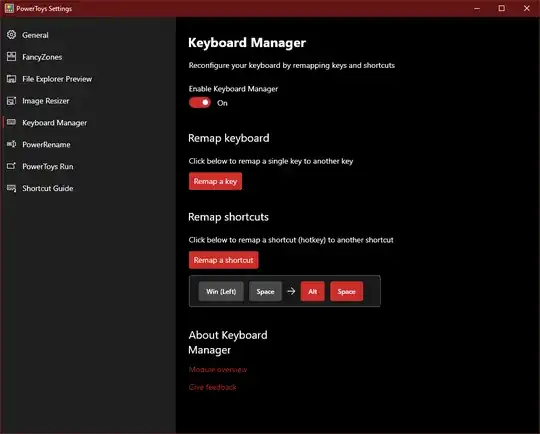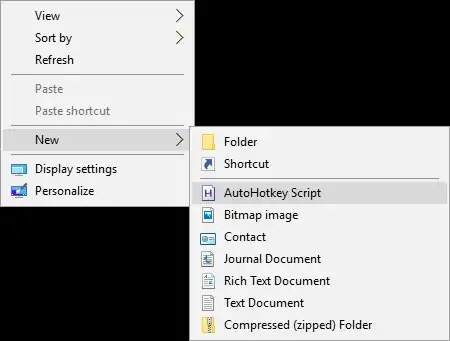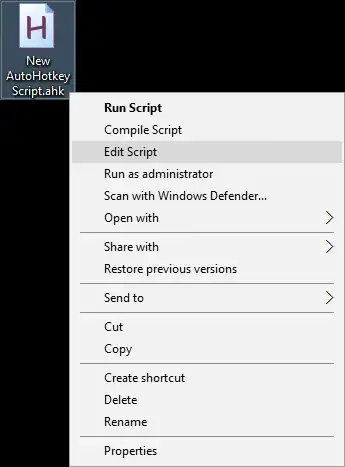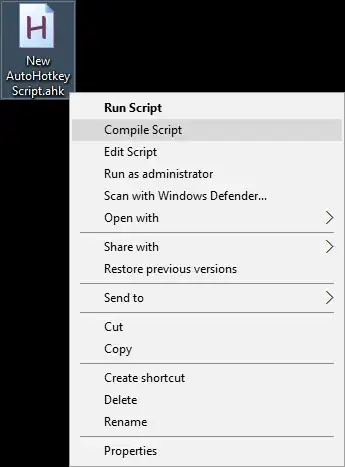September 2022 updated answer
For whatever reason, the language bar settings allow you to disable the Ctrl + Shift shortcut, yet not Win+Space shortcut which does the exact same thing.
As suggested in an earlier answer roughly two years ago, you can accomplish this using Microsoft PowerToys. In the most recent release (currently 0.61.1 as of September 2022), you can select the other tools that you won't be using such as "Color Picker", "FancyZones", etc. and select 'disable' on all of them, except for "Keyboard Manager".
Within "Keyboard Manager" select "Remap a shortcut". Hit "Type" then press Win + Space. You don't have to set it to another keyboard key which 'won't do much'. Under "Mapped to:" you can simply use the dropdown menu to select "Undefined". The Win+Space shortcut will now do nothing.
Yes, the program does have to be running for the keyboard remapping to work. However, if you have all of the tools except "Keyboard Manager" disabled, it uses next to no system resources at all (<0.1% CPU and 5 MB of Memory). If you set it to run at startup, so you don't have to think about it, it won't at all increase your startup time either. I know most power users just hate to see any additional icon on that taskbar, but an icon is really all it is.