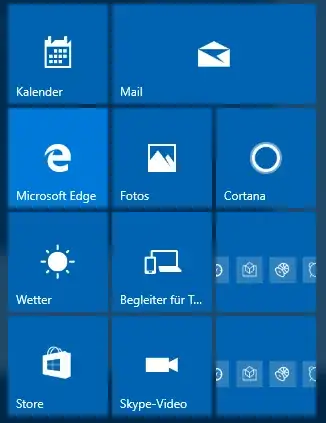I have used windows 10 without problems for some weeks now on my office PC at work. I'm logging in with an active directory user.
I have recently upgraded to Windows 10.
Yesterday i encountered an error, that prohibited me from using any Windows 10 app, not even the calculator. With the permissions of our admins i reinstalled windows 10 today and thought it would work out. However, the starmenu is being quite frustrating since then.
If i log in with a local user on the machine, everything works fine. With my AD account, the startmenu is "broken".
As you can see, there are two entries without decent icons and no text. Clicking on of those opens up the Windows Store.
Further, i cannot find ANY installed program via the start menu search. If i type "paint", the search only offers to search the web. Entering "mspaint" offers running the command "mspaint", which of course will open up Paint as intended. However, other tools (like TeamViewer, Visual Studio, etc) cannot be found via the search, even if they appear in the "All Apps" list.
I have tried every solution from this thread, without any change.
The strangest thing is, that it seems to be account-bound. The local user or freshly created local users work perfectly, my AD user does not.
EDIT:
I found an article that explains the problems i have. Like i described, i used every solution there is for problems with apps. In Windows 1511, the "magic powershell command" to re-register apps, destroys the apps irrevertably...