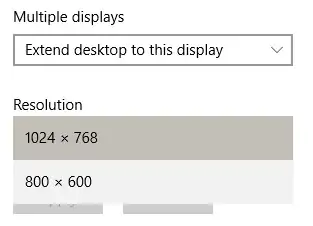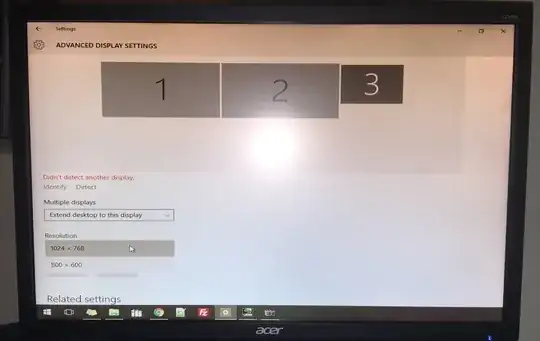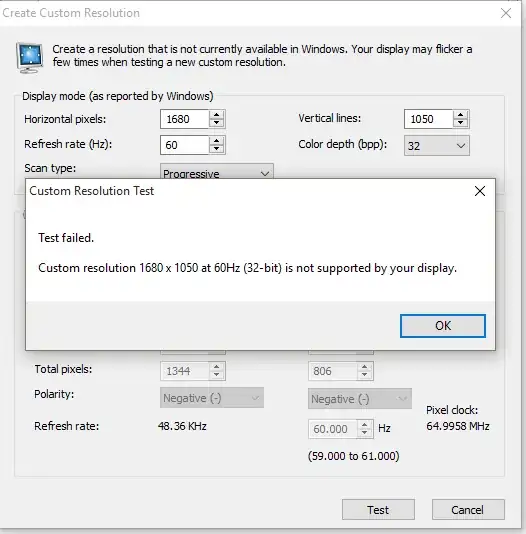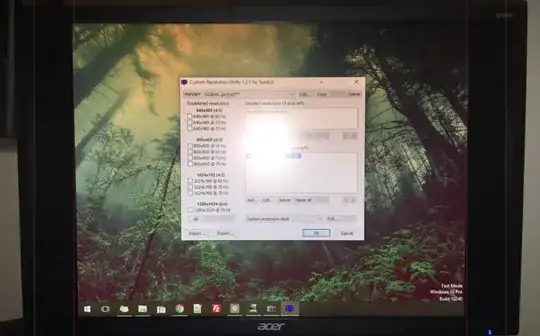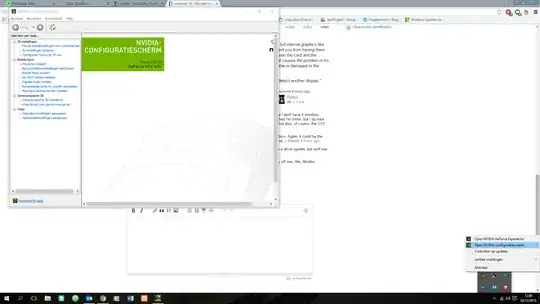Problem
After updating my graphics driver to the latest version from NVIDIA (downloaded direct, not using Windows Update), my third monitor which is an Acer V226WL is not displaying the proper and native resolution. The native resolution is 1680 x 1050. I have a GeForce 660, and have had no problems until now with my monitors. The monitor is connected via DVI.
Incorrect resolution:
What I have tried:
- The Custom Resolution Utility
- A monitor driver from Acer
- Only one available is for Windows 8, but I had to try it
- Had to disable Driver Signature Enforcement to install it too
- Was going to add the resolution to the registry, but saw it was already there
- A different DVI cable
- Disconnecting a monitor / messing with combinations of the connections
- Putting the monitor on another Windows 10 machine of mine that has identical NVIDIA display drivers
- Tried using Driver Sweeper
- Took a look at this question
which seems severely outdated. I see no option in the NVIDIA Control Panel to add a custom resolution. Only NVIDIA official article about adding custom resolutions is from 2006.. After using Driver Sweeper, I am now able to define custom resolutions when I wasn't able to before. However:
Custom resolution using the NVIDIA Control Panel:
Trying the Custom Resolution Utility:
I setup the resolution to be 1680 x 1050 yet, take notice that the format is almost 4:3 with black vertical bars on the left and right. It's hard to distinguish in the picture. I added in semi-transparent red lines to show approximately where the monitor edge is, not sure if this is helpful but figured I should. Here is the original image, if you want.
Does anyone have any suggestions as to why this is happening, or how I can troubleshoot it? Like I said, it was fine before the driver update.