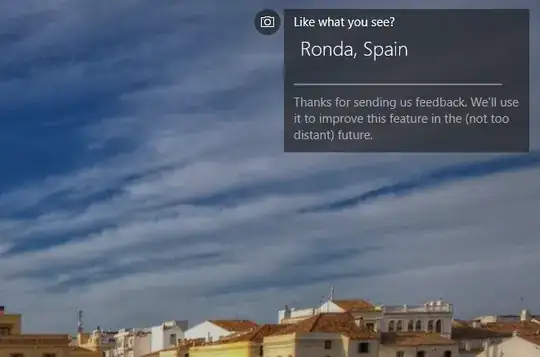Lock Screen Spotlight
Several answers here link to instructions or tools for finding these photos, but don't include the fundamental information in the answer. So here you go:
The files are in:
%LocalAppData%\Packages\Microsoft.Windows.ContentDeliveryManager_cw5n1h2txyewy\LocalState\Assets\
they're named catchy things like:
beb2074ee258c68293b9fa1b62e8fdf57a69fc594a0aa7f54e4a003bf42a8716
Copy them somewhere and rename them with a .jpg extension.
They don't have any useful metadata, so that doesn't get you the info you want. But it's an improvement on your step 1 and might get you better Reverse Image Search results.
How to find that
Find your user's SID with whoami /user and plug it into this registry path:
HKLM\SOFTWARE\Microsoft\Windows\CurrentVersion\Authentication\LogonUI\Creative\[SID]\
The keys under that look like 133700376581980977. The last (highest-numbered) one represents the current lock screen spotlight image.
In them there's a value landscapeImage (and portraitImage) with data like:
C:\Users\jacktose\AppData\Local\Packages\Microsoft.Windows.ContentDeliveryManager_cw5n1h2txyewy\LocalState\Assets\1b6a0588f3fcc7d2726677d2df914907f3efb3c2da673a4103b85e7adaa716c3
(Thanks to
Winhelponline
via
this answer by Jimmy S and
Next of Windows
via
this answer
by harrymc.)
Desktop Spotlight
If, like me, you're looking for the Desktop Spotlight images, there's better news! You can get lots of information about them: see How to get more info below.
To get the files:
%LocalAppData%\Packages\MicrosoftWindows.Client.CBS_cw5n1h2txyewy\LocalCache\Microsoft\IrisService\
Inside there are folders like 8162277678387407028 and inside those are files like 133700695440906698.jpg.
How to find that
Advice around the web for older versions of Win 10 point to Lock Screen Spotlight data here: HKCU\SOFTWARE\Microsoft\Windows\CurrentVersion\Lock Screen\Creative
That no longer exists, but poking around near there, we find:
HKCU\Software\Microsoft\Windows\CurrentVersion\DesktopSpotlight\Creatives
The value Creatives has data that's a huge JSON string. Poking around in that, we find lines like:
"landscapeImage": {
"asset": "C:\\Users\\jacktose\\AppData\\Local\\Packages\\MicrosoftWindows.Client.CBS_cw5n1h2txyewy\\LocalCache\\Microsoft\\IrisService\\8162277678387407028\\133700695440906698.jpg"
},
(Thanks to
this script
by David Metcalfe via
their answer.)
How to get more info
Further poking in the JSON (I highly recommend using jq or your favorite editor to reformat it first), there is a lot more info that you might want to know about the photos:
"iconHoverText": "Hohenzollern Castle, Germany\r\n© Reinhard Schmid / Huber / eStock Photo\r\nRight-click to learn more",
"title": "Of hills and Hohenzollerns",
"description": "This onetime seat of a noble house is no longer a home, strictly speaking. The current edition of Hohenzollern Castle was built in the mid-1800s by King Frederick William IV of Prussia, a son of House Hohenzollern who resolved to rebuild his family's original seat of power. Though the king's romantic vision of a medieval (or some might say fairy-tale) castle was realized with resounding success, the estate never became any Hohenzollern's permanent residence. It has great staying power as one of Germany's top attractions, though, pulling upwards of 350,000 visitors a year.",
"copyright": "© Reinhard Schmid / Huber / eStock Photo",
"ctaUri": "microsoft-edge:https://www.bing.com/spotlight?spotlightid=DS_HohenzollernCastleBaden&q=Hohenzollern+Castle&FORM=MC13ER",
There are other links for related photos and searches and for asking Copilot about it. Of course, M$ formatted them all as microsoft-edge:https://....